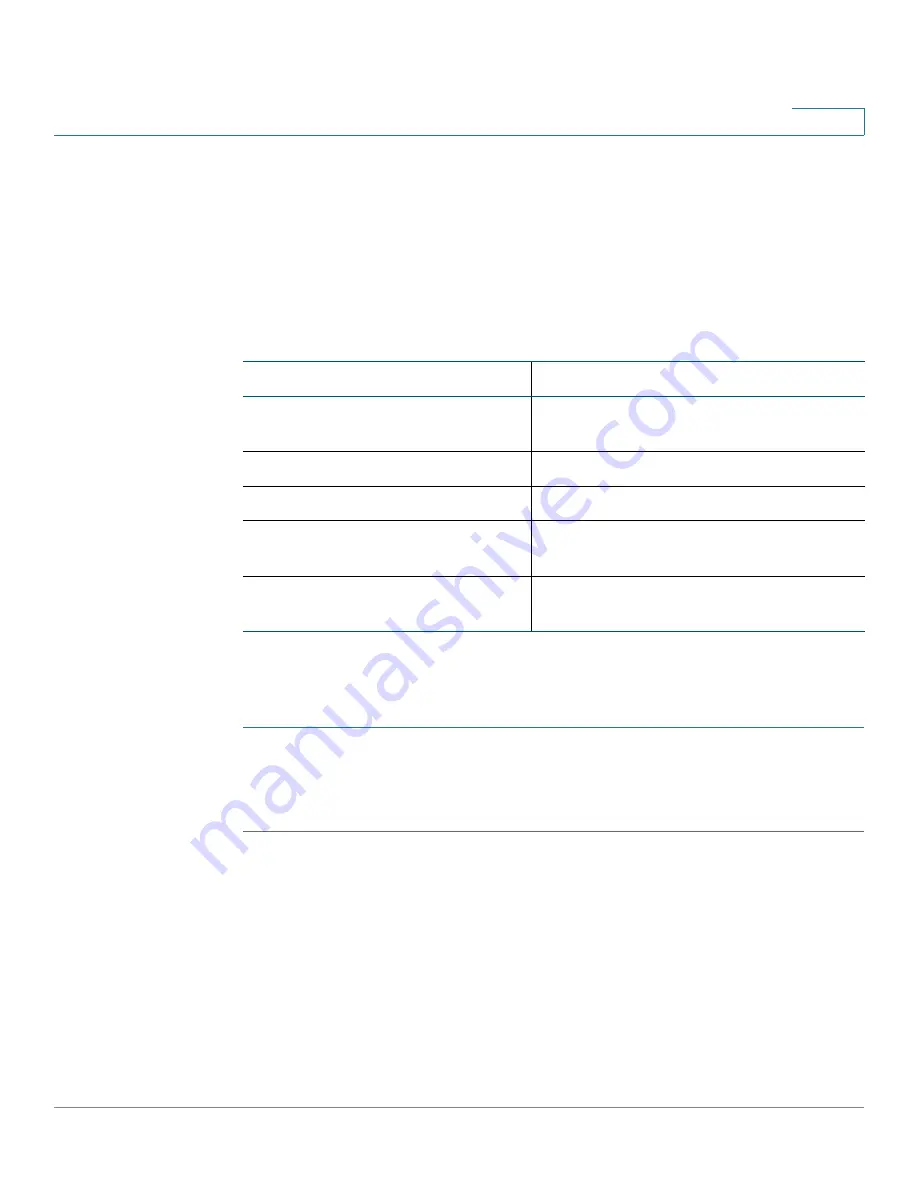
Configuring Lines
Configuring a Line Key
Cisco Small Business SPA300 Series, SPA500 Series, and WIP310 IP Phone Administration Guide
43
2
•
Line Navigation
(under Miscellaneous Line Key Settings) to
Per Call
.
•
Programmable Softkey Enable
(under
Programmable Softkeys
) to
Yes
.
When the maximum numbers of calls per phone is reached, the phone does not
allow you to make a new call and rejects incoming calls.
Table 1
lists the maximum
number of calls per phone for each model.
Expand Call Appearance Per Line
To expand the call appearances per line:
STEP 1
Click
Admin Login
>
advanced
>
Voice
> Phone.
STEP 2
In the Miscellaneous Line Key Settings
section in the Call Appearance Per Line
field, choose how many calls per line to allow from the drop-down.
Configuring Call Appearance Mapping Style
In the
Phone
tab,
Miscellaneous Line Key Settings
, allows you to configure line
mapping. Each LED (line/extension) can hold 2 calls (default).
You can assign an extension to both the line LEDs. The first call always causes the
assigned LED to flash. Choose one of the following:
•
Vertical First
—The next LED on the phone flashes with the second
incoming call.
Table 1 Maximum Number of Allowed Calls Per Phone
Phone
Maximum Number of Calls
Cisco SPA303, SPA502G,
SPA504G
10
Cisco_SPA508G
16
Cisco SPA509G
24
Cisco SPA512G and
Cisco SPA514G
10
Cisco SPA525G or
Cisco SPA525G2
10






























