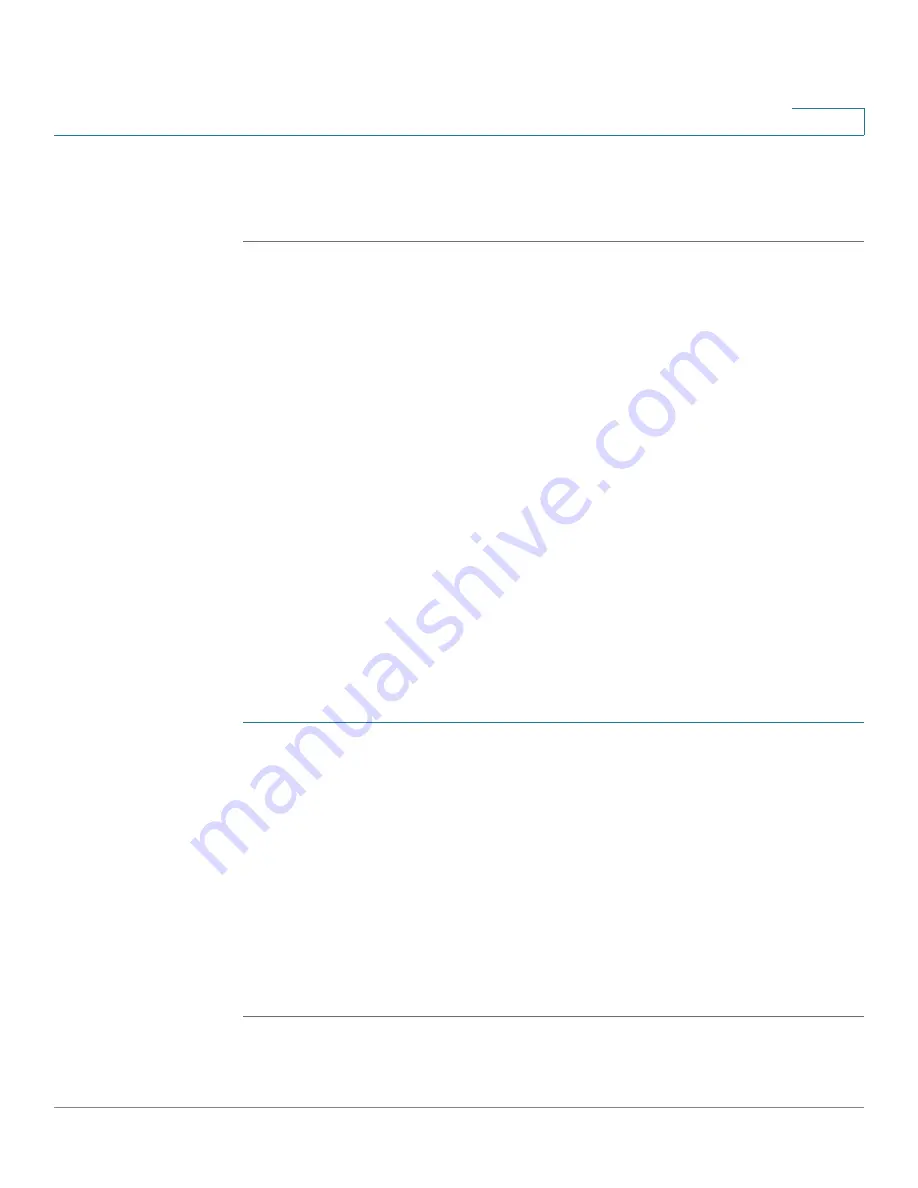
Provisioning
Manually Provisioning a Phone from the Keypad
Cisco Small Business SPA300 Series, SPA500 Series, and WIP310 IP Phone Administration Guide
176
6
STEP 4
Email the CSR (in zip file format) to the Cisco support person or to
[email protected]. The certificate is signed by Cisco and given to
you.
Manually Provisioning a Phone from the Keypad
Typically Cisco SPA IP phones are configured to be provisioned when first
connected to the network and at configured intervals that are set when the phone
is preprovisioned (configured) by the service provider or the VAR. Service
providers can authorize VARs or advanced users to manually provision Cisco SPA
IP phones by using the phone keypad.
The status of the provisioning process is indicated by the phone mute button
blinking in the following patterns:
•
Red/orange slow blink (1.0 seconds on, 1.0 seconds off): Contacting server,
server not resolvable, not reachable, or down.
•
Red/orange fast blink (0.2 seconds on, 0.2 seconds off, 0.2 seconds on, 1.4
seconds off): Server responded with file not found or corrupt file.
To manually provision the phone by using the keypad:
Cisco SPA303 and Cisco SPA5XXG
STEP 1
Press Setup, then scroll to Profile Rule.
STEP 2
Enter the profile rule by using the following format:
protocol://server[:port]/profile_pathname
For example:
tftp://192.168.1.5/spa504.cfg
If no protocol is specified, TFTP is assumed. If no server-name is specified, the
host that requests the URL is used as the server name. If no port is specified, the
default port is used (69 for TFTP, 80 for HTTP, or 443 for HTTPS).
STEP 3
Press the Resync softkey.






























