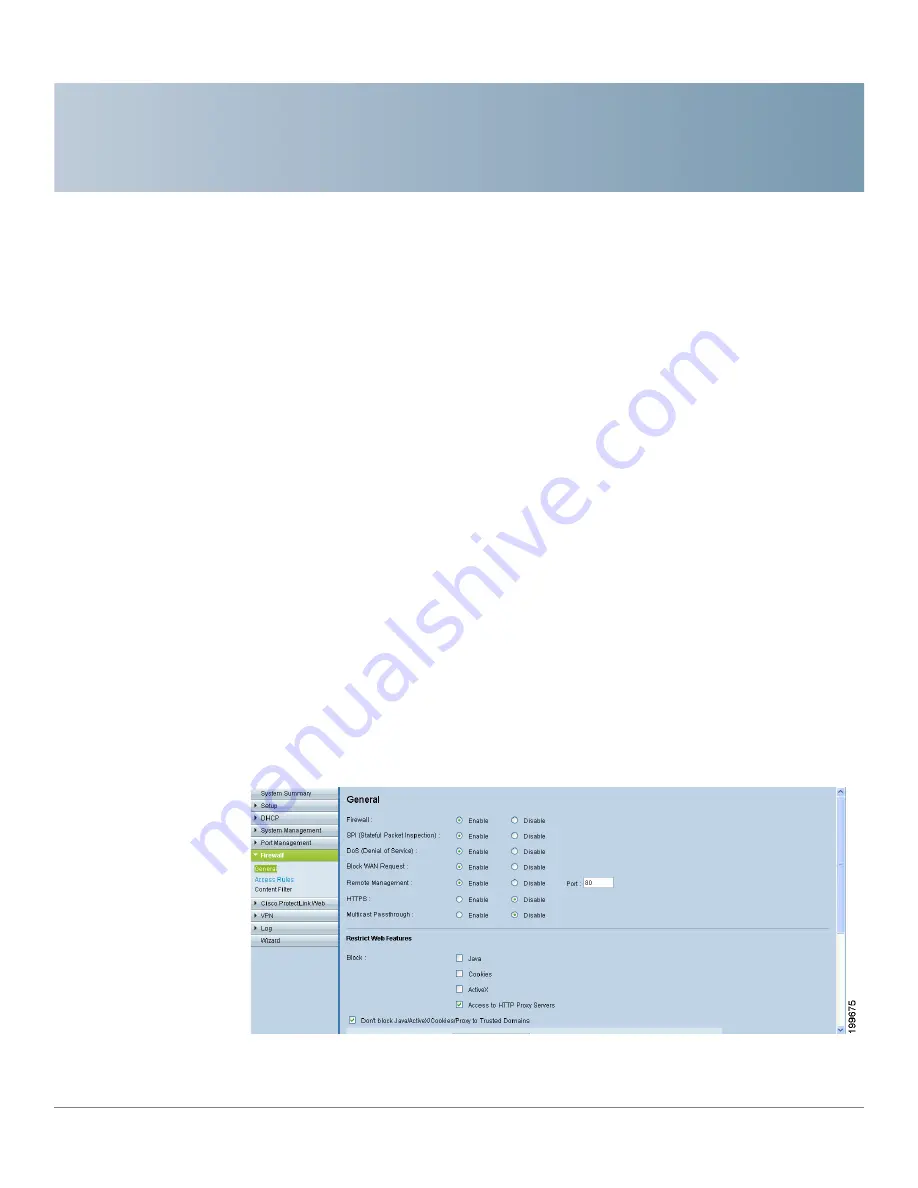
7
Cisco Small Business RV0xx Series Routers Administration Guide
99
Firewall
Use the Firewall module to configure the firewall features, create access rules, and
set content filters to control your users’ Internet activities. Refer to these topics:
•
Configuring the General Firewall Settings, page 99
•
Managing Access Rules, page 104
•
Configuring Firewall Access Rules, page 103
•
Using Content Filters to Control Internet Access, page 110
Configuring the General Firewall Settings
The default firewall settings should be sufficient for most small businesses.
However, you can use the
Firewall > General
page to disable the firewall or to
specify the types of attacks that you want to block. You also can restrict
potentially risky website features such as Java and cookies.
To open this page:
Click
Firewall > General
in the navigation tree.
















































