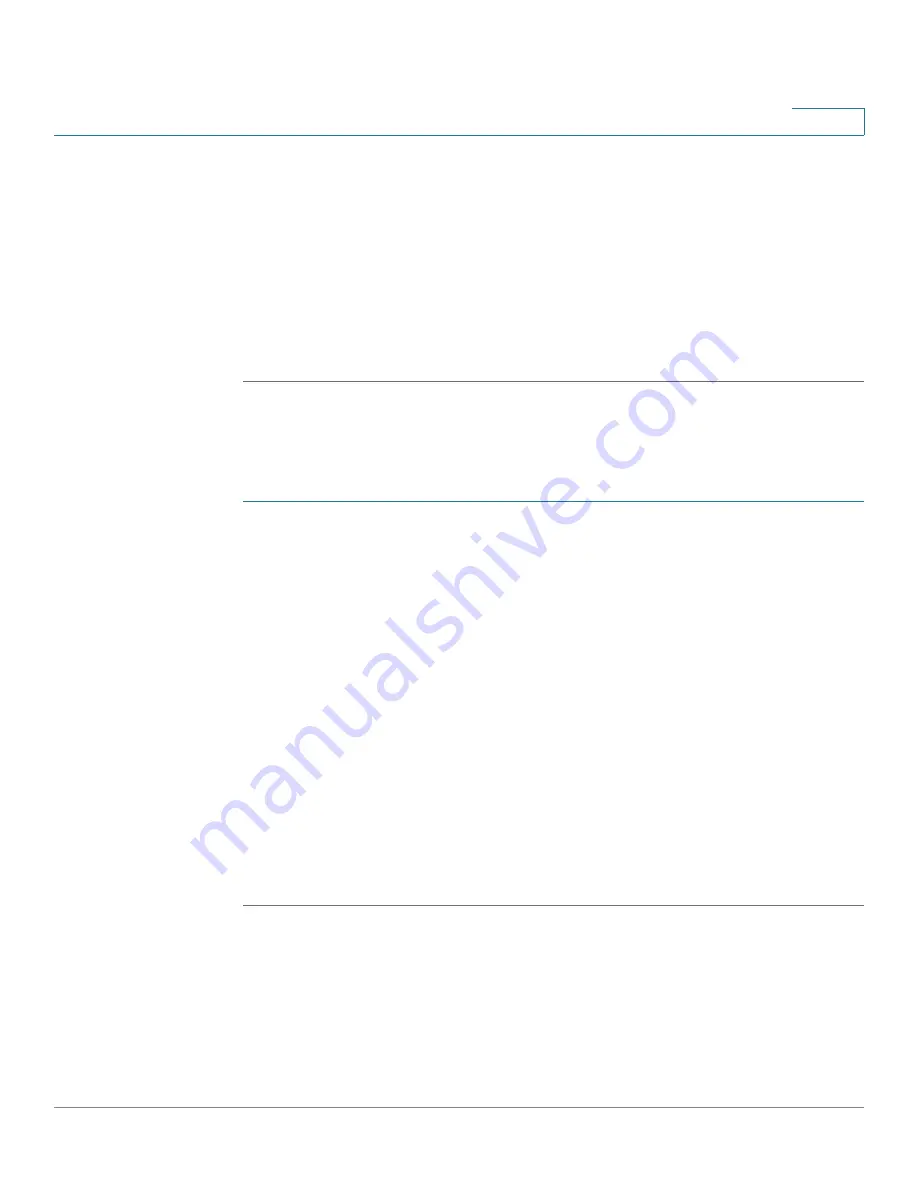
DHCP
Setting Up the DHCP Server or DHCP Relay
Cisco Small Business RV0xx Series Routers Administration Guide
68
4
•
To modify the settings:
Click a device in the list. The information appears in
the text fields. Make the changes, and then click
Update
. If you do not need
to make changes, you can click
Add New
to de-select the entry and clear
the text fields.
•
To delete an entry from the list:
Click the entry that you want to delete, and
then click
Delete
. To select a block of entries, click the first entry, hold down
the
Shift
key, and then click the final entry in the block. To select individual
entries, press the
Ctrl
key while clicking each entry. To de-select an entry,
press the
Ctrl
key while clicking the entry.
Using the Static IP List to Block Devices
You can use the
Static IP list
to control access to your network. You can block
access by devices that are not on the list or do not have the correct IP address.
STEP 1
Add devices to the
Static IP list
as described in
About Static IP Addresses (for
IPv4 Only), page 66
.
STEP 2
Enable or disable the following features:
•
Block MAC address on the list with wrong IP address:
Check this box to
prevent a computer from accessing your network if its IP address has been
changed. For example, if you previously assigned a static IP address of
192.168.1.100 and someone configures the device to use 192.168.149, the
device will not be allowed to connect to your network. This feature
discourages users from changing their device IP addresses without your
permission. Uncheck the box to allow access regardless of the current IP
address assignment.
•
Block MAC address not on the list:
Check this box to block access from
devices that are not included in the
Static IP list
. This feature prevents
unknown devices from accessing your network. Uncheck the box to allow
access by any connected device that is configured with an IP address in
the correct range.






























