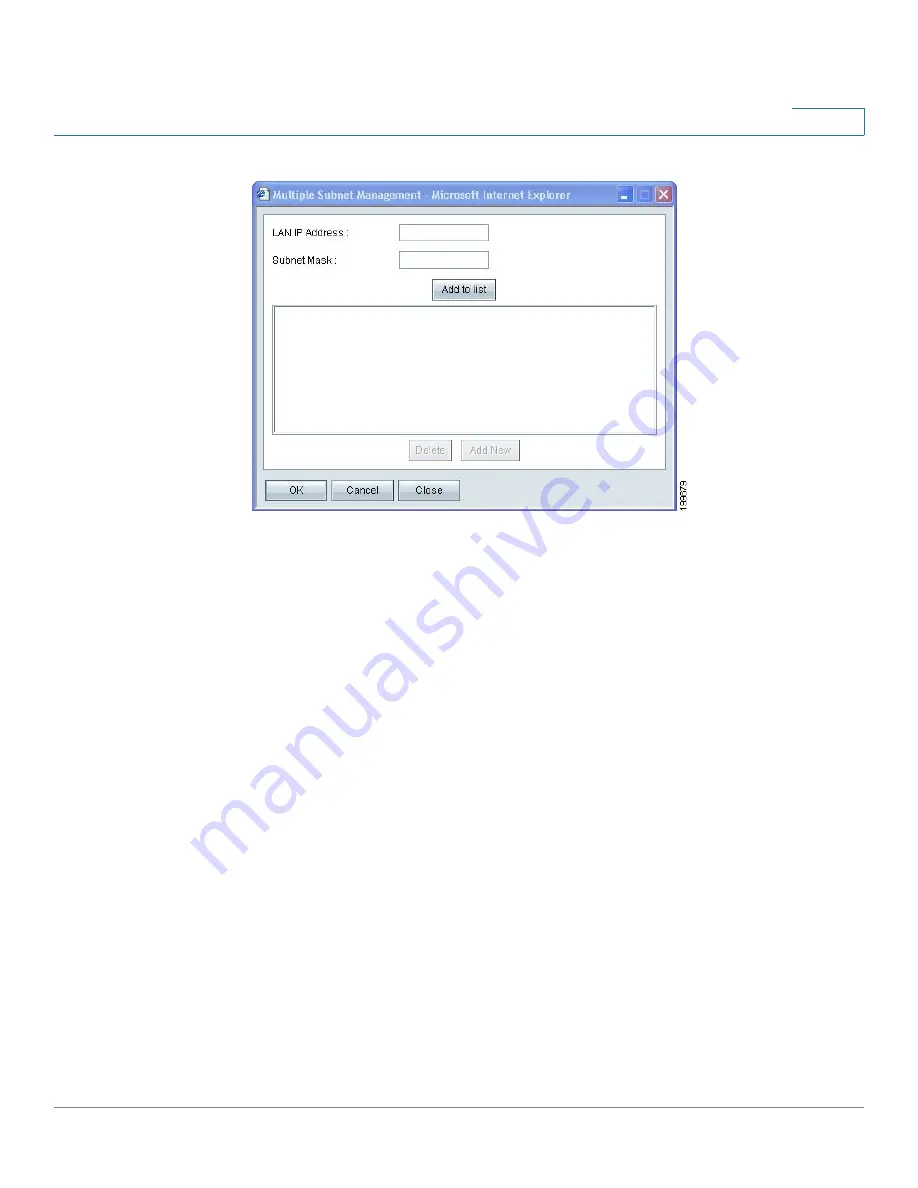
Setup
Setting Up the Network
Cisco Small Business RV0xx Series Routers Administration Guide
30
3
STEP 3
In the pop-up window, add or edit entries as needed.
•
To add a new subnet:
Enter a LAN IP Address and a Subnet Mask. Click
Add
to list
. The IP address and subnet mask appear in the list. Repeat this step
as needed to add other subnets.
Examples:
-
Two subnets: If the router has a LAN IP address of 192.168.1.1 with a
subnet mask of 255.255.255.0, you could set up a second subnet with a
LAN IP address of 192.168.2.1 and a subnet mask of 255.255.255.0.
-
Four subnets: If the router has a LAN IP Address of 192.168.1.1 and the
Subnet Mask of 255.255.255.192, you could create three subnets with IP
addresses of 192.168.2.65, 192.168.2.129, and 192.168.2.193, with the
same subnet mask of 255.255.255.192.
•
To add another subnet:
Enter the information, and then click
Add to list
.
•
To modify a subnet:
Click the subnet in the list. The existing values appear
in the text fields. Enter the new information, and then click
Update
. If you do
not want to modify the selected subnet, you can click
Add New
to clear the
text fields.
•
To delete a subnet:
Click the subnet in the list, and then click
Delete
.






























