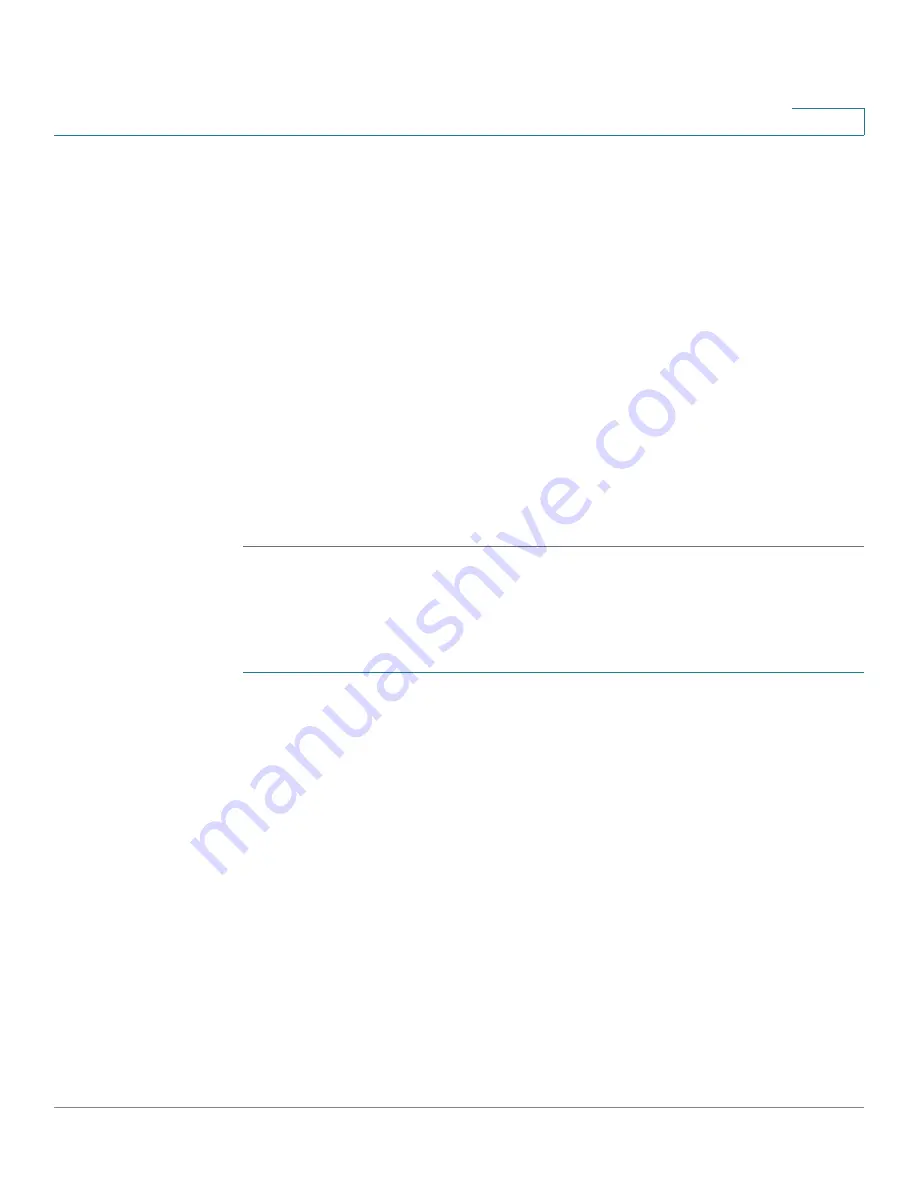
Introduction
Getting Started with the Configuration
Cisco Small Business RV0xx Series Routers Administration Guide
16
1
•
RV016:
Connect an Ethernet cable from the
Internet 2
port to a second
broadband network device.
STEP 4
To connect a computer or server that will be a DMZ host:
•
RV042, RV042G, and RV082:
Connect an Ethernet cable from the
DMZ/
Internet
port to the DMZ host.
•
RV016:
Connect an Ethernet cable from the
DMZ
port to the DMZ host.
STEP 5
To connect other network devices, such as computers, print servers, or Ethernet
switches, connect an Ethernet cable from a numbered LAN port to the network
device.
STEP 6
Power on the broadband network device(s).
STEP 7
Use the power adapter (RV042 and RV042G) or the power cable (RV082 and
RV016) to connect the router to a power outlet. The System status light is green.
STEP 8
Power on the other network devices.
Getting Started with the Configuration
STEP 1
Connect a computer to a numbered LAN port on the router. Your PC will become a
DHCP client of the router and will receive an IP address in the 192.168.1.x range.
STEP 2
Start a web browser. To use the configuration utility, you need a PC with Internet
Explorer (version 6 and higher), Firefox, or Safari (for Mac).
STEP 3
In the address bar, enter the default IP address of the router:
192.168.1.1
STEP 4
When the login page appears, enter the default user name
admin
and the default
password
admin
(lowercase).
STEP 5
Click
Login
. The
System Summary
page appears.
The router’s default settings are sufficient for many small businesses. Your Internet
Service Provider may require additional settings. On the
System Summary
page,
check the WAN Status to see if the router was able to receive an IP Address. If not,
continue to the next step.






























