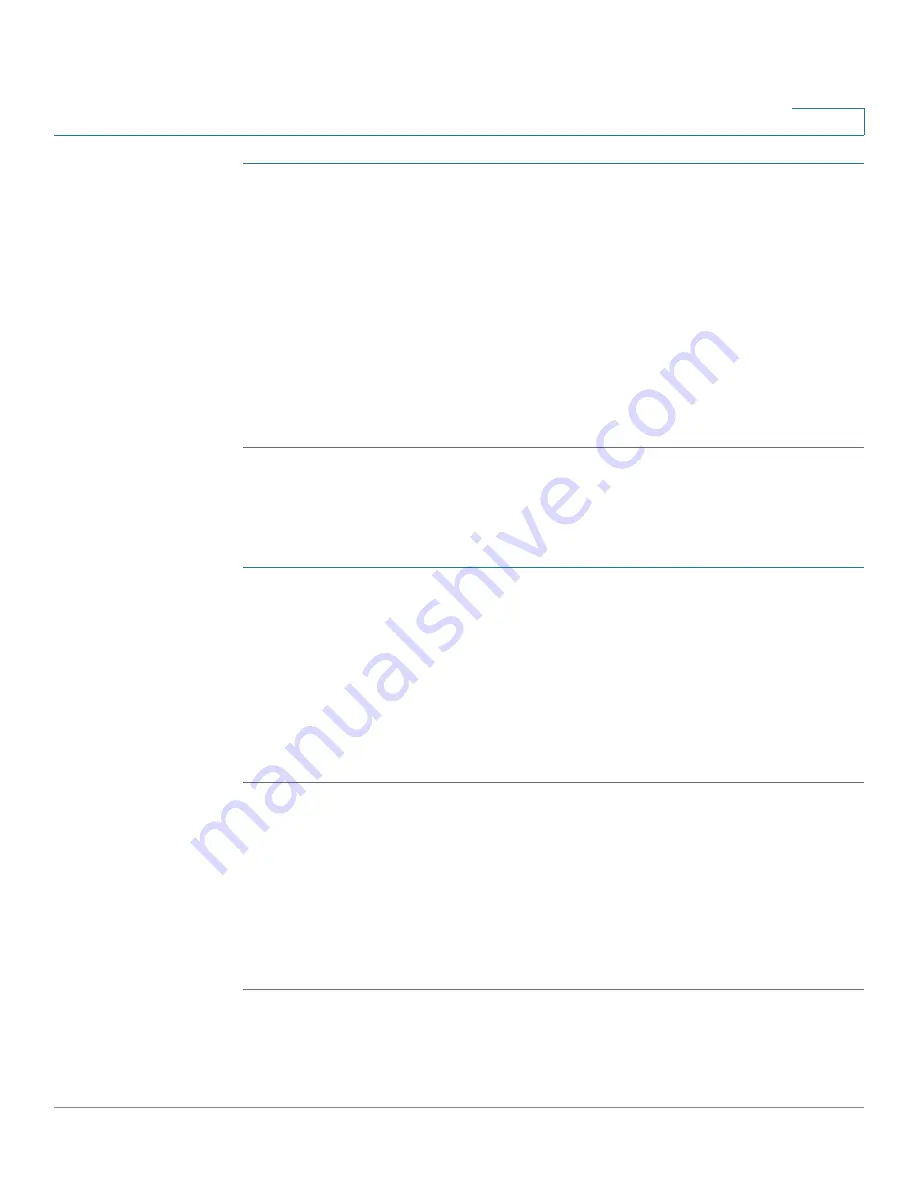
Backing Up and Restoring the Settings
Cisco Small Business RV0xx Series Routers Administration Guide
93
5
STEP 1
In the
Restore Startup Configuration File
section, click
Browse
.
STEP 2
Select a configuration file (.config).
STEP 3
Click
Restore
. This process may take up to a minute.
STEP 4
Click
System Management > Restart
in the navigation tree.
STEP 5
When the confirmation message appears, click
OK
. If you do not want to restart
the router, click
Cancel
. The imported settings are not applied until you restart the
router.
NOTE:
Alternatively, you can use the Restart button. Press the
Restart
button for
one second and then release it to restart the router.
Backing Up Configuration Files and Mirror Files
You can save your startup and mirror configuration files to your computer. If
needed, you can use these files to restore the settings.
STEP 1
Click
Backup Startup Configuration
or
Backup Mirror Configuration
.
STEP 2
When the
File Download
window appears, click
Save
, and then choose a file
location. Optionally, you can enter a descriptive filename. Then click
Save
.
TIP:
The default filenames are
Startup.config
and
Mirror.config
. It may be helpful
to enter a filename that includes the current date and time, for easier identification
if you need to import a file later.
STEP 3
Close the
Download Complete
window.
Copying a Startup File or Mirror File
If needed, you can manually copy your startup configuration file to your mirror
configuration file or you can copy your mirror to your startup.
TIP
You can use this process to back up a known configuration before you make
changes. Copy the startup file to the mirror before making your changes. If you are
dissatisfied with your changes, copy the mirror to the startup to restore the
settings.
NOTE
•
The startup configuration file is automatically copied to the mirror
configuration file every 24 hours.






























