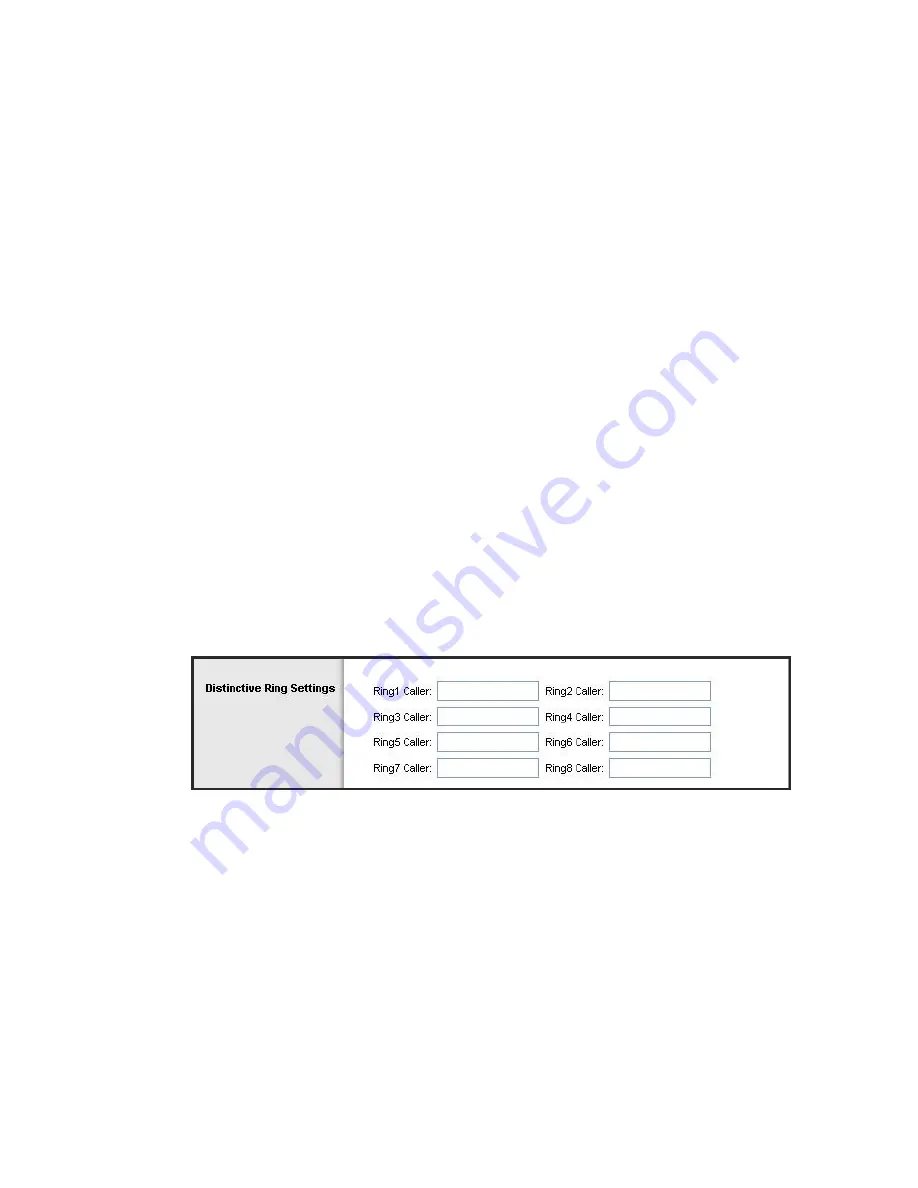
Chapter 5 Voice
78
3425-00669 Rev E
1
From the
CW Setting
drop-down menu, select yes or no to indicate if you want
to use the Call Waiting feature for all calls. The default is yes.
2
From the
Block CID Setting
drop-down menu, select yes or no to indicate if you
want to block Caller ID for all calls. The default is no.
3
From the
Block ANC Setting
drop-down menu, select yes or no to indicate if
you want to block anonymous calls. The default is no.
4
From the
DND Setting
drop-down menu, select yes or no to indicate if you want
to use the Do Not Disturb (DND) feature. The default is no.
5
From the
CID Setting
drop-down menu, select yes or no to indicate if you want
to enable Caller ID generation. The default is yes.
6
From the
CWCID Setting
drop-down menu, select yes or no to indicate if you
want to enable Caller ID for Call Waiting. The default is yes.
7
From the
Dist Ring Setting
drop-down menu, select yes or no to indicate if you
want to use the Distinctive Ring feature. The default is yes.
8
From the
Message Waiting
drop-down menu, select yes or no to indicate if you
want to use the Message Waiting feature. The default is no.
9
Click the
Save Settings
button to apply your changes or
Cancel Changes
button
to cancel.
Distinctive Ring Settings
Path:
Voice > User1 or User2
Complete the following steps to configure your Distinctive Ring Settings.
1
Enter the caller number pattern for each Dial setting in the field (
Ring1-8 Caller
)
to play Distinctive Ring/Call Waiting Tone.
2
Click the
Save Settings
button to apply your changes or
Cancel Changes
button
to cancel.
Summary of Contents for Linksys WAG310G
Page 1: ...3425 00669 Rev E Cisco Model WAG310G Residential Gateway with VoIP User Guide ...
Page 2: ......
Page 10: ......
Page 20: ......
Page 28: ...Chapter 1 Introducing the WAG310G 8 3425 00669 Rev E ...
Page 34: ......
Page 68: ...Chapter 3 Setup 48 3425 00669 Rev E ...
Page 95: ...User1 or User2 3425 00669 Rev E 75 Path Voice User1 or User2 ...
Page 100: ......
Page 108: ......
Page 114: ......
Page 128: ......
Page 142: ......
Page 158: ......
Page 162: ......






























