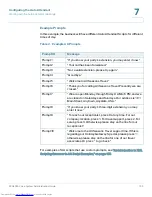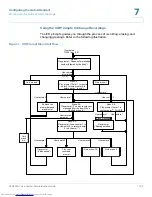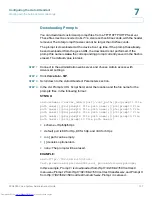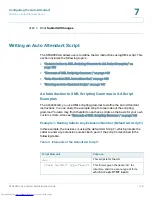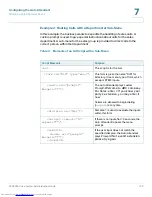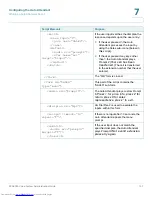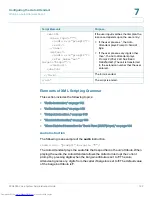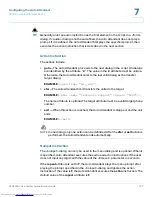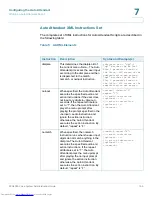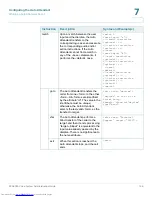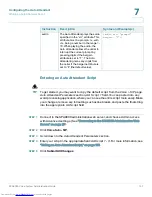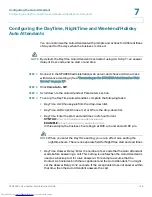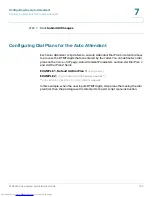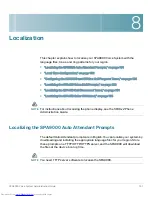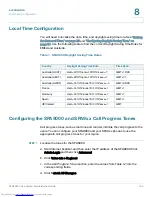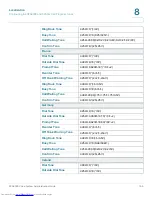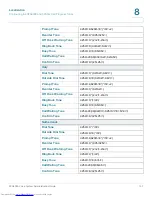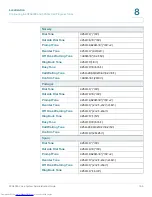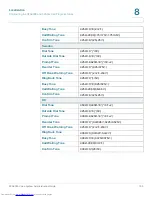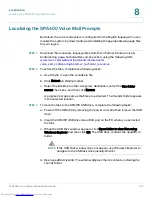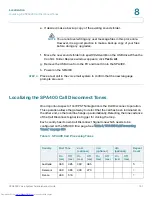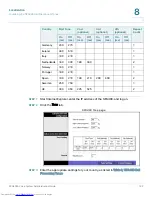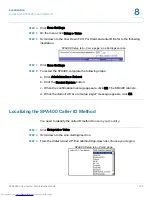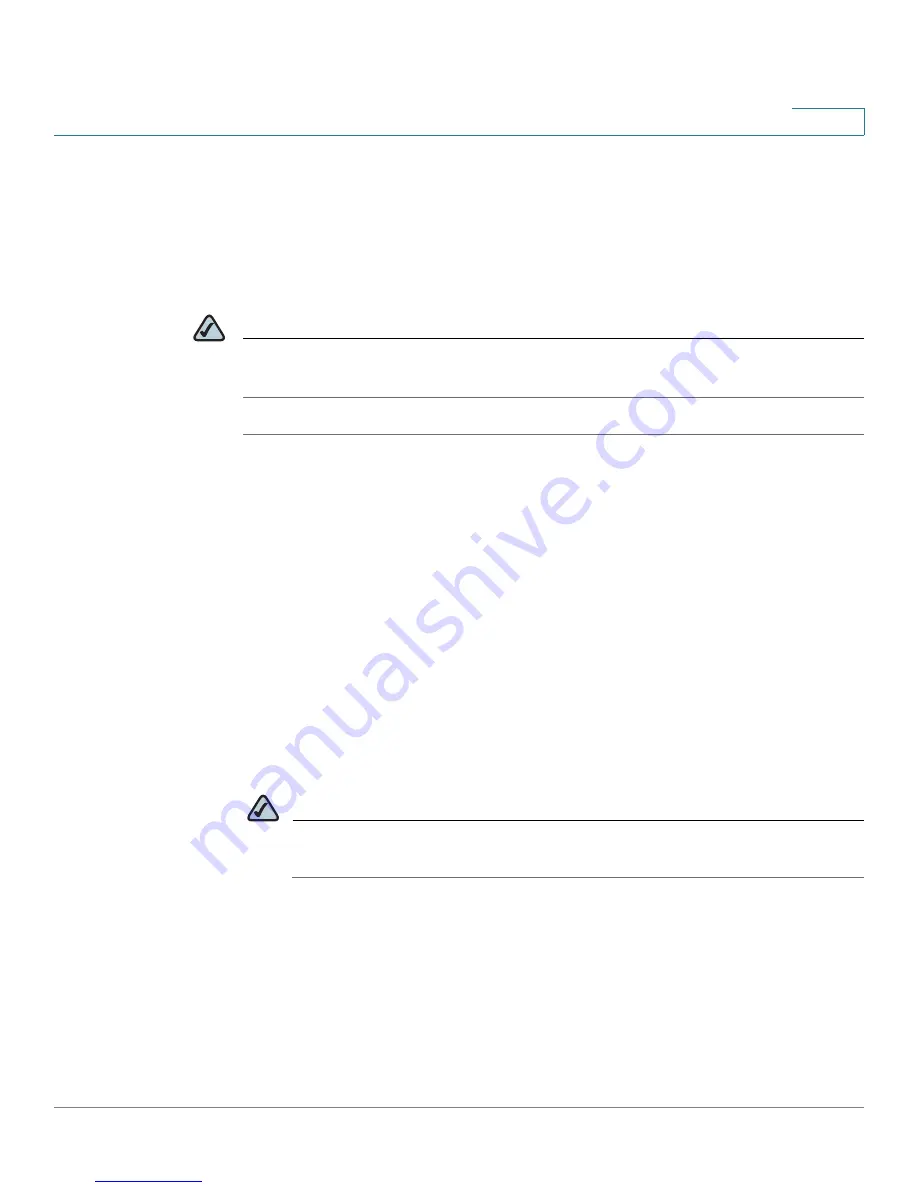
Configuring the Auto Attendant
Configuring the DayTime, NightTime and Weekend/Holiday Auto Attendants
SPA9000 Voice System Administration Guide
148
7
Configuring the DayTime, NightTime and Weekend/Holiday
Auto Attendants
You can customize the Auto Attendant with prompts and actions for different times
of day and for the days when the business is closed.
NOTE
By default, the DayTime Auto Attendant is activated, using AA Script 1, an answer
delay of 0 seconds, and no start or end time.
STEP 1
Connect to the SPA9000 administration web server, and choose Admin access
with Advanced settings. (See
“Connecting to the SPA9000 Administration Web
Server,” on page 27
).
STEP 2
Click
Voice
tab > SIP
.
STEP 3
Scroll down to the
Auto Attendant Parameters
section.
STEP 4
To set up the DayTime Auto Attendant, complete the following tasks:
•
DayTime AA
: Choose
yes
from the drop-down list.
•
DayTime AA Script
: Choose
1
,
2
, or
3
from the drop-down list.
•
DayTime:
Enter the start and end times in 24-hour format
SYNTAX:
start=hh:mm:ss;end=hh:mm:ss
EXAMPLE:
start=08:30:00;end=18:00:00
In this example, the business hours begin at 8:30 a.m. and end at 6:00 p.m.
NOTE
When you enter the
DayTime
setting, you are in effect also setting the
nighttime hours. There is no separate field for NightTime start and end times.
•
DayTime Answer Delay
: Enter the number of seconds that the Auto Attendant
waits before answering a call. This setting is useful when the Auto Attendant is
used as a backup tool for a live answerer. For example, assume that the
Contact List includes both the receptionist and the Auto Attendant. You might
set the Answer Delay to 12 seconds. If the receptionist does not answer within
that time, then the Auto Attendant answers the call.
Downloaded from
www.Manualslib.com
manuals search engine