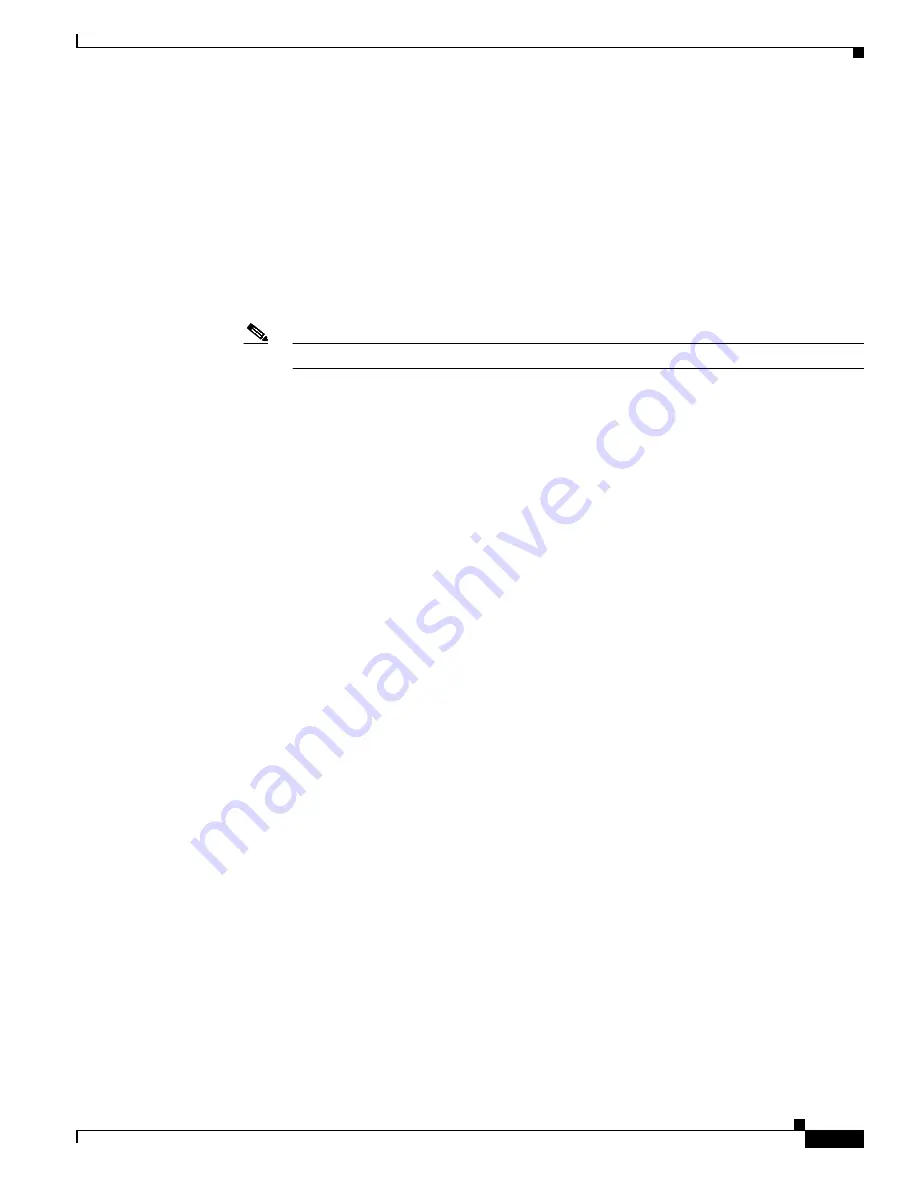
4-3
Catalyst 2900 Series XL and Catalyst 3500 Series XL Software Configuration Guide
78-6511-08
Chapter 4 General Switch Administration
Console Port Access
Console Port Access
The switch console port provides switch access to a directly-attached terminal or PC or to a remote
terminal or PC through a serial connection and a modem. For information about connecting to the switch
console port, refer to the switch hardware installation guide.
Be sure that the switch console port settings match the settings of the terminal or PC. These are the
default settings of the switch console port:
•
Baud rate default is 9600.
•
Data bits default is 8.
Note
If the data bits option is set to 8, set the parity option to None.
•
Stop bits default is 1.
•
Parity settings default is None.
Make sure that you save any changes you make to the switch console port settings to Flash memory. For
information about saving changes from CMS, see the
“Saving Your Changes” section on page 2-34
. For
information about saving changes from the CLI, see the
“Saving Configuration Changes” section on
page 3-8
.
HTTP Access to CMS
CMS uses Hypertext Transfer Protocol (HTTP), which is an in-band form of communication with the
switch through any one of its Ethernet ports and that allows switch management from a standard web
browser. The default HTTP port is 80.
If you change the HTTP port, you must include the new port number when you enter the IP address in
the browser Location or Address field (for example, http://10.1.126.45:184 where 184 is the new HTTP
port number).
Do not disable or otherwise misconfigure the port through which your management station is
communicating with the switch. You might want to write down the port number to which you are
connected. Changes to the switch IP information should be done with care.
For information about connecting to a switch port, refer to the switch hardware installation guide.
















































