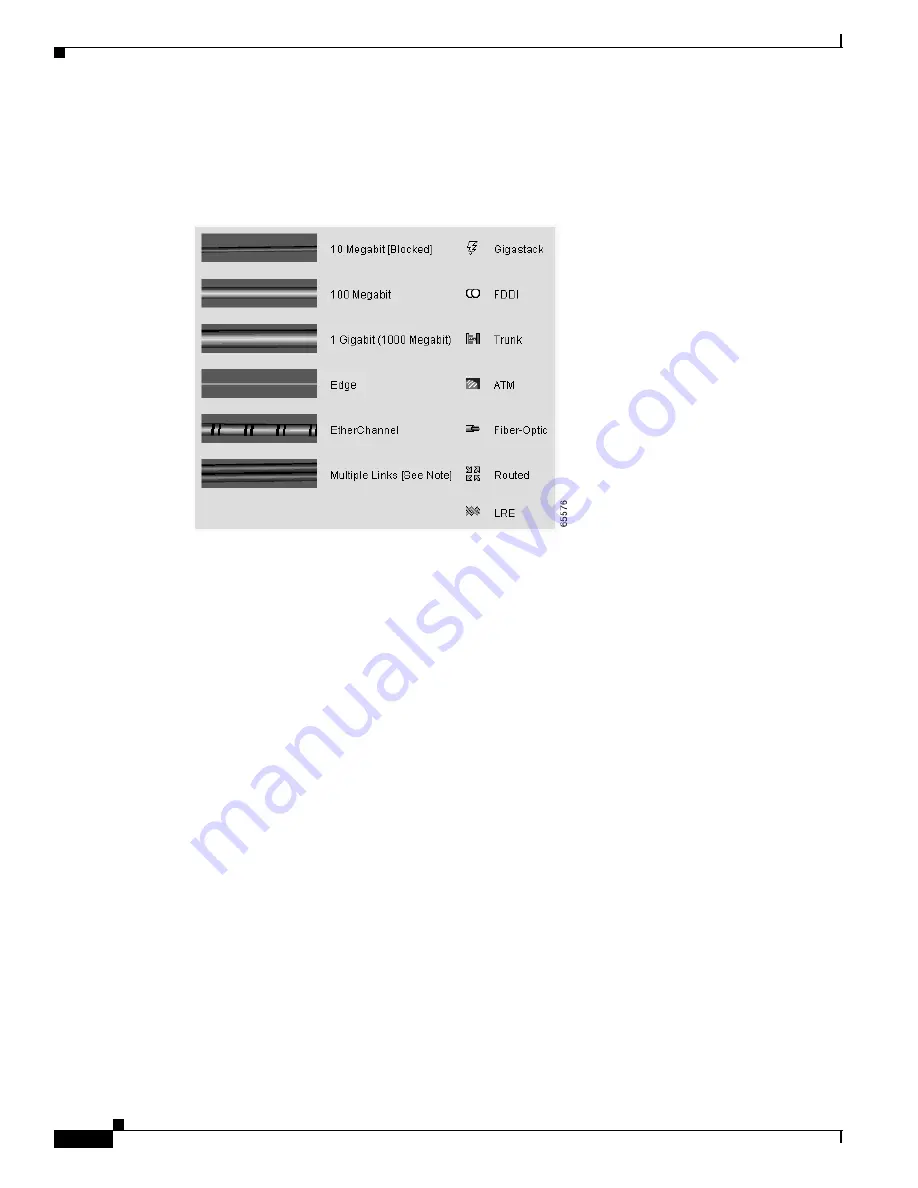
2-16
Catalyst 2900 Series XL and Catalyst 3500 Series XL Software Configuration Guide
78-6511-08
Chapter 2 Getting Started with CMS
Topology View
The Topology view also uses a set of link icons (
Figure 2-9
) to show the link type and status between
two devices. To select a link, click the link that you want to select. To select multiple links, press the
Ctrl key, and click the links that you want to select.
Figure 2-9
Topology-View Link Icons
Device and Link Labels
The Topology view displays device and link information by using these labels:
•
Cluster and switch names
•
Switch MAC and IP addresses
•
Link type between the devices
•
Link speed and IDs of the interfaces on both ends of the link
When using these labels, keep these considerations in mind:
•
The IP address displays only in the labels for the command switch and member switches.
•
The label of a neighboring cluster icon only displays the IP address of the command-switch IP
address.
•
The displayed link speeds are the actual link speeds except on the LRE links, which display the
administratively assigned speed settings.
You can change the label settings from the Topology Options window, which is displayed by selecting
View > Topology Options.






























