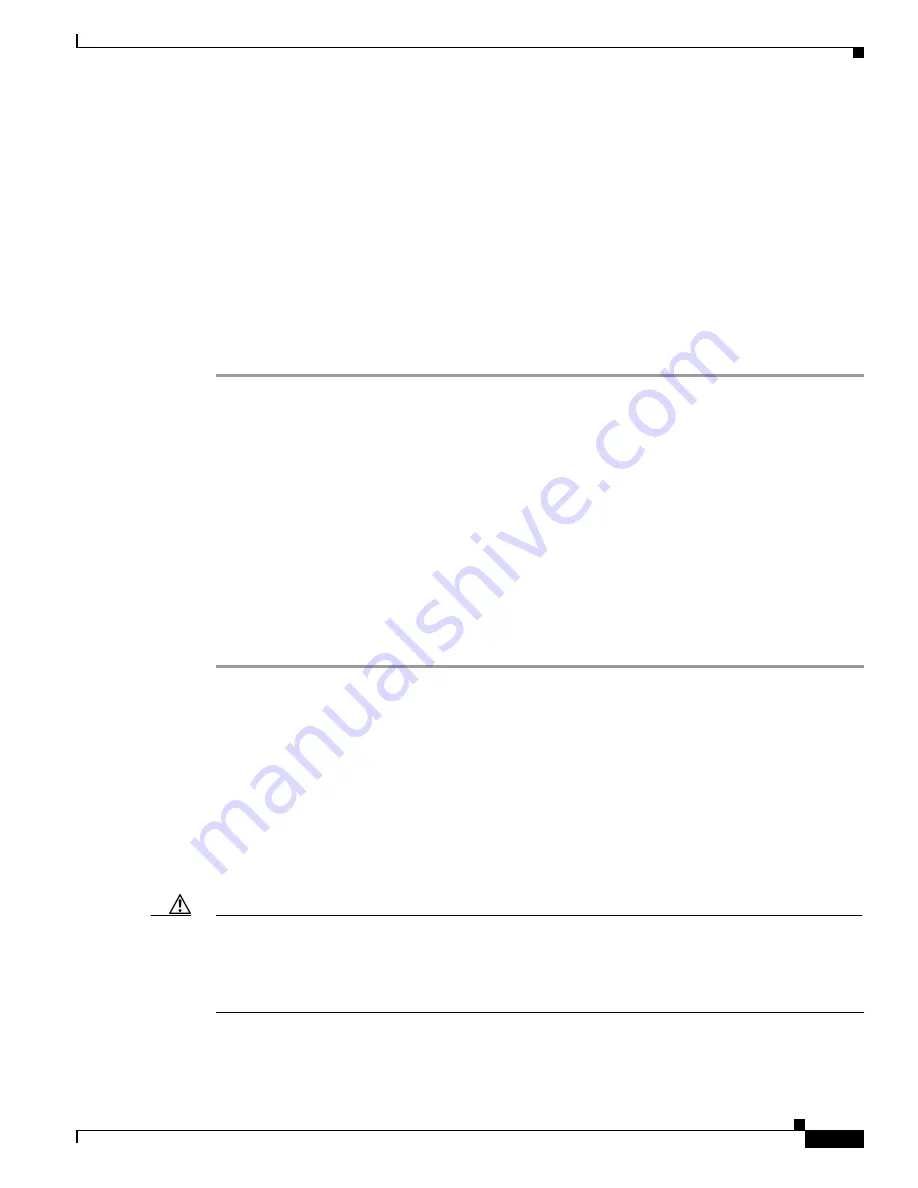
3-7
Catalyst 2900 Series XL and Catalyst 3500 Series XL Software Configuration Guide
78-6511-08
Chapter 3 Getting Started with the CLI
Accessing the CLI
Accessing the CLI
This procedure assumes you have already assigned IP information and password to the switch or
command switch. You can assign this information to the switch in these ways:
•
Using the setup program, as described in the release notes
(
http://www.cisco.com/univercd/cc/td/doc/product/lan/c2900xl/index.htm
).
•
Manually assigning an IP address and password, as described in the
“Changing IP Information”
section on page 6-2
and
“Assigning Passwords and Privilege Levels” section on page 6-11
.
Considerations for assigning this information to a command switch and cluster members are
described in the
“IP Addresses” section on page 5-15
and the
“Passwords” section on page 5-16
.
To access the CLI from a terminal session, follow these steps:
Step 1
Start up the emulation software (such as ProComm, HyperTerminal, tip, or minicom) on the management
station.
Step 2
If necessary, reconfigure the terminal-emulation software to match the switch console port settings
(default settings are 9600 baud, no parity, 8 data bits, and 1 stop bit).
Step 3
Establish a connection with the switch by either
•
Connecting the switch console port to a management station or dial-up modem. For information
about connecting to the console port, refer to the switch hardware installation guide.
•
Using any Telnet TCP/IP package from a remote management station. The switch must have
network connectivity with the Telnet client, and the switch must have an enable secret password
configured. For information about configuring the switch for Telnet access, see the
“SNMP Network
Management Platforms” section on page 4-5
.
The switch supports up to seven simultaneous Telnet sessions. Changes made by one Telnet user are
reflected in all other Telnet sessions.
After you connect through the console port or through a Telnet session, the User EXEC prompt appears
on the management station.
Accessing the CLI from a Browser
This procedure assumes you have met the software requirements, (including browser and Java plug-in
configurations) and have assigned IP information and a Telnet password to the switch or command
switch, as described in the release notes
(
http://www.cisco.com/univercd/cc/td/doc/product/lan/c2900xl/index.htm
).
Caution
Copies of the CMS pages you display are saved in your browser memory cache until you exit the browser
session. A password is not required to redisplay these pages, including the Cisco Systems Access page.
You can access the CLI by clicking Web Console - HTML access to the command line interface from
a cached copy of the Cisco Systems Access page. To prevent unauthorized access to CMS and the CLI,
exit your browser to end the browser session.






























