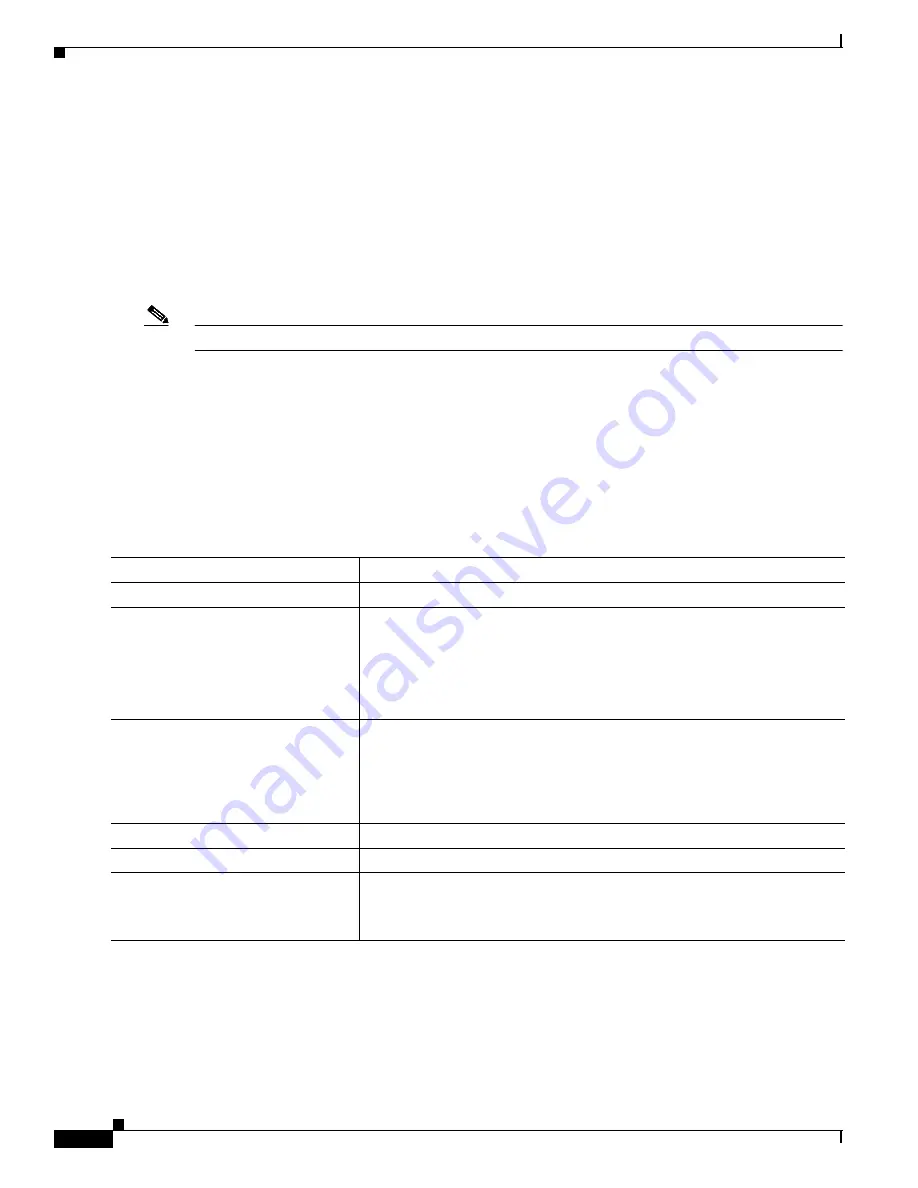
8-16
Catalyst 2900 Series XL and Catalyst 3500 Series XL Software Configuration Guide
78-6511-08
Chapter 8 Configuring VLANs
Using VTP
Configuring VTP
You can configure VTP through the CLI by entering commands in the VLAN database command mode.
When you enter the exit command in VLAN database mode, it applies all the commands that you
entered. VTP messages are sent to other switches in the VTP domain, and you enter privileged EXEC
mode.
If you are configuring VTP on a cluster member switch to a VLAN, first log in to the member switch by
using the privileged EXEC rcommand command. For more information on how to use this command,
refer to the switch command reference.
Note
The Cisco IOS end and Ctrl-Z commands are not supported in VLAN database mode.
After you configure VTP, you must configure a trunk port so that the switch can send and receive VTP
advertisements. For more information, see the
“How VLAN Trunks Work” section on page 8-26
.
Configuring VTP Server Mode
When a switch is in VTP server mode, you can change the VLAN configuration and have it propagated
throughout the network.
Beginning in privileged EXEC mode, follow these steps to configure the switch for VTP server mode:
Command
Purpose
Step 1
vlan database
Enter VLAN database mode.
Step 2
vtp domain domain-name
Configure a VTP administrative-domain name.
The name can be from 1 to 32 characters.
All switches operating in VTP server or client mode under the same
administrative responsibility must be configured with the same domain
name.
Step 3
vtp password password-value
(Optional) Set a password for the VTP domain. The password can be from 8
to 64 characters.
If you configure a VTP password, the VTP domain does not function
properly if you do not assign the same password to each switch in the
domain.
Step 4
vtp server
Configure the switch for VTP server mode (the default).
Step 5
exit
Return to privileged EXEC mode.
Step 6
show vtp status
Verify the VTP configuration.
In the display, check the VTP Operating Mode and the VTP Domain Name
fields.






























