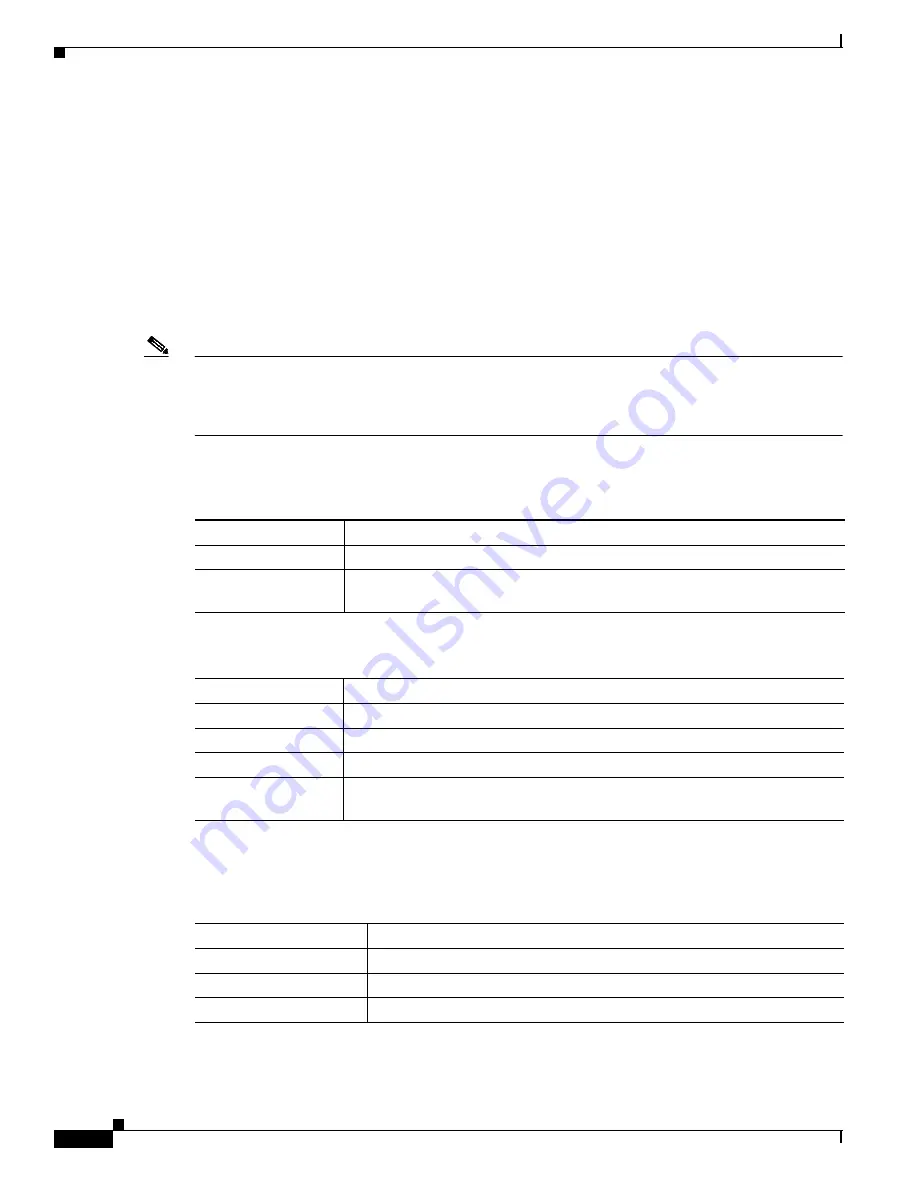
2-26
Catalyst 2900 Series XL and Catalyst 3500 Series XL Software Configuration Guide
78-6511-08
Chapter 2 Getting Started with CMS
Menus and Toolbar
Device Popup Menus
Specific devices in the Topology view display a specific popup menu:
•
Cluster (
Table 2-20
)
•
Command switch (
Table 2-21
)
•
Member or standby command switch (
Table 2-22
)
•
Candidate switch with an IP address (
Table 2-23
)
•
Candidate switch without an IP address (
Table 2-24
)
•
Neighboring devices (
Table 2-25
)
Note
The Device Manager option in these popup menus is available in read-only mode on Catalyst 2900 XL
and Catalyst 3500 XL switches running Release 12.0(5)WC2 and later. It is also available on
Catalyst 2950 switches running Release 12.1(6)EA2 and later and on Catalyst 3550 switch running
Release 12.1(8)EA1 or later. It is not available on the Catalyst 1900 and Catalyst 2820 switches.
To display a device popup menu, click an icon, and right-click.
Table 2-20 Device Popup Menu of a Cluster Icon
Popup Menu Option
Task
Expand cluster
View a cluster-specific topology view.
Properties
Display information about the device and port on either end of the link and the
state of the link.
Table 2-21 Device Popup Menu of a Command-Switch Icon
Popup Menu Option
Task
Collapse cluster
View the neighborhood outside a specific cluster.
Host Name
1
1.
Not available in read-only mode. For more information about the read-only and read-write access modes, see the
“Access
Modes in CMS” section on page 2-33
.
Change the host name of a switch.
Bandwidth Graphs
Display graphs that plot the total bandwidth in use by the switch.
Properties
Display information about the device and port on either end of the link and the
state of the link.
Table 2-22 Device Popup Menu of a Member or Standby Command-Switch Icon
Popup Menu Option
Task
Remove from Cluster
1
Remove a member from the cluster.
Host Name
1
Change the host name of a switch.
Device Manager
2
Launch Device Manager for a switch.






























