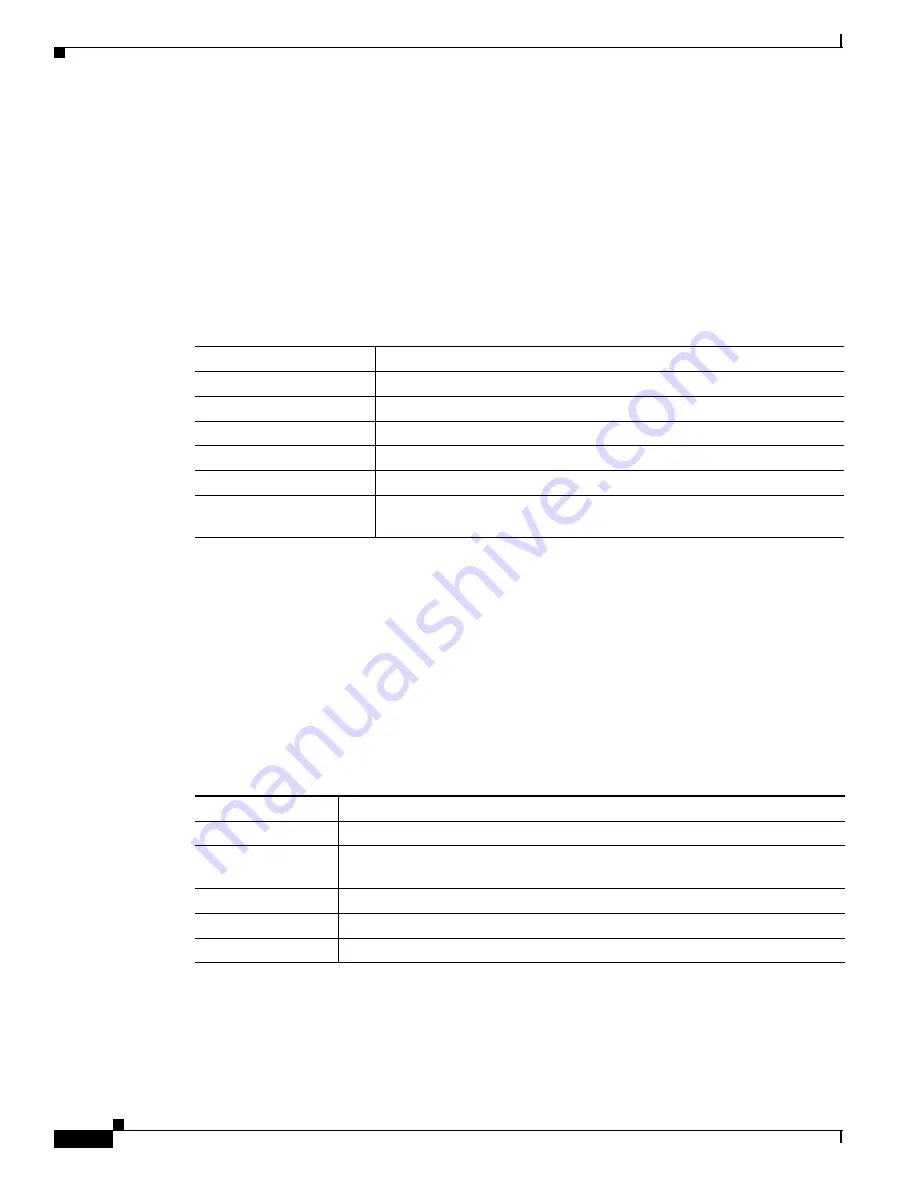
2-24
Catalyst 2900 Series XL and Catalyst 3500 Series XL Software Configuration Guide
78-6511-08
Chapter 2 Getting Started with CMS
Menus and Toolbar
Front Panel View Popup Menus
These popup menus are available in the Front Panel view.
Device Popup Menu
You can display all switch and cluster configuration windows from the menu bar, or you can display
commonly used configuration windows from the device popup menu (
Table 2-17
). To display the device
popup menu, click the switch icon from the cluster tree or the front-panel image itself, and right-click.
Port Popup Menu
You can display all port configuration windows from the Port menu on the menu bar, or you can display
commonly used port configuration windows from the port popup menu (
Table 2-18
). To display the port
popup menu, click a specific port image, and right-click.
Table 2-17 Device Popup Menu
Popup Menu Option
Task
Device Manager
1
1.
Available from a cluster member switch but not from the command switch.
Launch Device Manager for the switch.
Delete Cluster
2
3
4
2.
Available only from the command switch.
3.
Available only from a cluster-management session.
4.
Not available in read-only mode. For more information about the read-only and read-write access modes, see the
“Access
Modes in CMS” section on page 2-33
.
Delete a cluster.
Remove from Cluster
3
4
Remove a member from the cluster.
Bandwidth Graphs
Display graphs that plot the total bandwidth in use.
Host Name
4
Change the name of the switch.
Properties
Display information about the device and port on either end of the link and
the state of the link.
Table 2-18 Port Popup Menu
Popup Menu Option
Task
Port Settings
1
1.
Some options from this menu option are not available in read-only mode.
Display and configure port settings.
VLAN
1
Define the VLAN mode for a port or ports and add ports to VLANs. Not
available for the Catalyst 1900 and Catalyst 2820 switches.
Port Security
1
2
2.
Available on switches that support the Port Security feature.
Enable port security on a port.
Link Graphs
3
3.
Available only when there is an active link on the port (that is, the port LED is green when in port status mode).
Display a graph showing the bandwidth used by the selected link.
Select All Ports
Select all ports on the switch for global configuration.






























