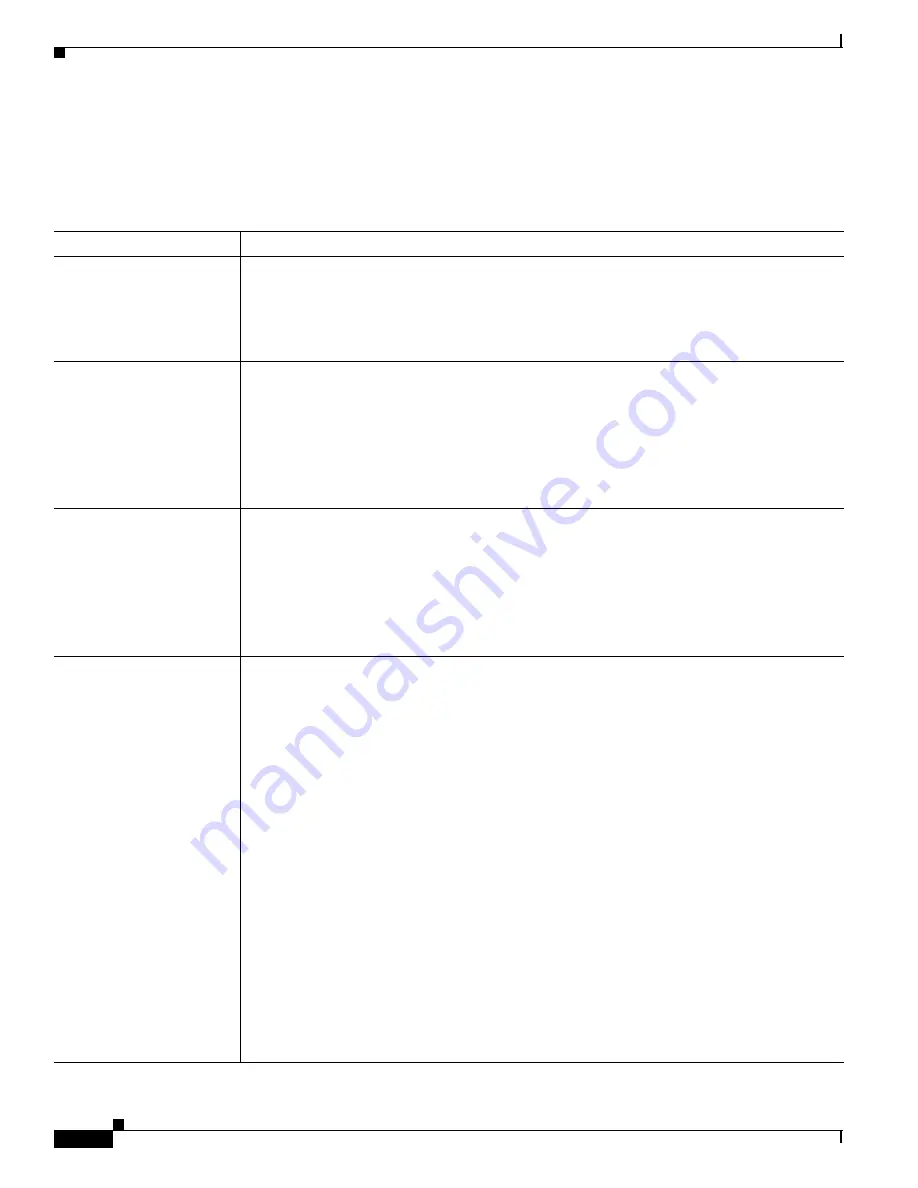
9-16
Catalyst 2900 Series XL and Catalyst 3500 Series XL Software Configuration Guide
78-6511-08
Chapter 9 Troubleshooting
Troubleshooting Switch Software Upgrades
Troubleshooting Switch Software Upgrades
Table 9-8
lists problems commonly encountered when upgrading the switch:
Table 9-8
Problems Encountered When Upgrading the Switch
Problem
Suspected Cause and Suggested Solution
Getting “Address Range”
error message and boot up
is failing.
This error message appears when a 4-MB Catalyst 2900 XL switch is upgraded to an image that
is not supported on this hardware. The switch in this case tries to load the image, but because
this switch is not capable of loading this image, the bootup process fails. This also happens in
cases when a 4-MB Catalyst 2900 XL switch is upgraded to an Cisco IOS 12.0 image.
Download the IOS image file by using X-Modem.
Getting “No Such File or
Directory” error message
during bootup.
This error message appears when the names of the bootable file and the actual file in the Flash
memory differ. This usually happens due to a mistyped filename when setting the boot
parameters, during or after the upgrade.
Go to Setting BOOT Parameters at ROMMON (Switch: Prompt) to verify and set the BOOT
parameters correctly.
If setting the BOOT parameters to the correct filename does not resolve the issue, perform an
X-Modem upgrade, as the file in Flash memory could be corrupted or invalid.
Getting “Permission
Denied” error message
during the bootup.
This error message appears when the boot parameters are not set correctly. In most of the cases,
when setting the boot parameters during or after the upgrade, the word flash: is mistyped or
completely missed.
Go to Setting BOOT Parameters at ROMMON (Switch: Prompt) to verify and set the BOOT
parameters correctly.
If setting the BOOT parameters to the correct filename does not resolve the issue, perform an
X-Modem upgrade, as the file present on the Flash memory could be corrupted or invalid.
Getting “Error Loading
Flash” error messages.
The error loading Flash message means that there is a problem loading the image in Flash
memory. The image could be corrupt or incorrect, or the image in Flash memory could be
missing. If the system is unable to load a software image in Flash memory, the system will load
the boot helper and bring up a switch prompt.
1.
Enter the dir flash: command to verify if there is any bootable image on the Flash memory.
The file with the .bin extension is the bootable image on the Flash memory.
If you see a bootable image on the Flash memory, continue to Step 2. If you do not see any
bootable image in the Flash memory, download the IOS image file by using X-Modem.
2.
Enter the set BOOT flash: name of IOS file command to set the boot variable to the
filename displayed in Step 1.
Note
BOOT must be capitalized and make sure to include flash: before the filename.
3.
Enter the boot command.
Note
If the switch boots properly, enter the setting boot parameters global configuration
command to verify and set the BOOT parameters (if needed), and proceed to Step 4. If
the switch fails to boot properly, download the IOS image file by using X-Modem.
4.
After setting the BOOT parameters, reload the switch by entering the reload privileged
EXEC command.
The switch boots up automatically with the correct image.






























