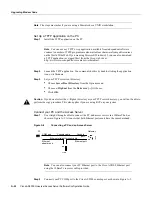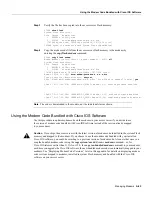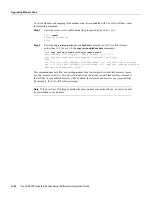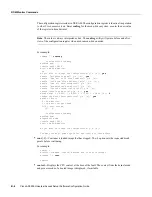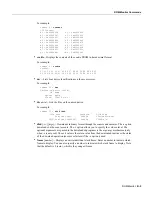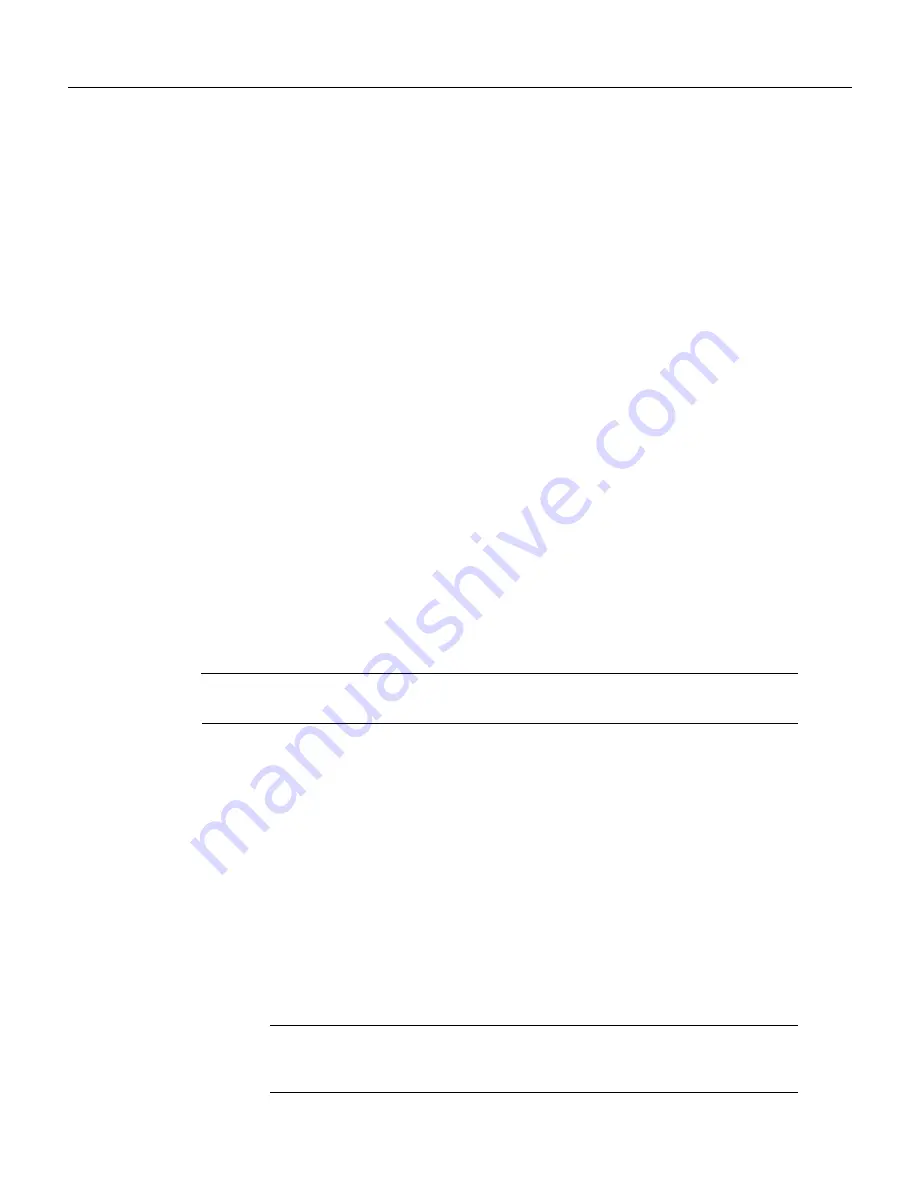
Upgrading Modem Code from Diskettes
Managing Modems A-23
Step 3
Make sure your PC and access server are powered ON.
Establish a HyperTerminal Session
Use the steps in this section to establish a HyperTerminal session from your local PC to the
Cisco AS5300. You will use the HyperTerminal session to talk to the access server.
Step 1
In Microsoft Windows 95 on your PC, choose
Start/Programs/Accessories/HyperTerminal.
Step 2
Double-click Hypertrm.exe to display the Connection Description dialog box.
Step 3
Enter a name for your connection, for example, Console and then click OK.
HyperTerminal displays the Phone number dialog box.
Step 4
Choose the COM port connecting the PC and the access server in the Connect Using list
box. You have options to connect directly to one of four COM ports.
Step 5
Click OK. HyperTerminal displays the COM Properties dialog box.
Step 6
Choose these options in the COM Properties dialog box:
•
Bits per second: 9600
•
Data bits: 8
•
Parity: None
•
Stop bits: 1
•
Flow control: None
Step 7
Click OK. The HyperTerminal dialog box appears.
Step 8
Press Enter to display the
5300#
prompt.
Note
If the access server prompt does not appear, you might have selected the wrong COM port,
the cable connections could be incorrect or bad, or the access server might not be powered on.
Ping the PC and Access Server
Ping the access server and the PC to make sure they are talking to each other and there are no
configuration problems on your access server.
Step 1
Choose the correct Ethernet adapter connecting to the access server and note the PC’s IP
address:
(a)
Choose Start/Run to display the Run dialog.
(b)
Enter winipcfg and click OK to display the IP Configuration dialog box.
(c)
Choose the PC Ethernet adapter connector used for the connection to the access
server if you have more than one Ethernet adapter connector installed on your PC.
(d)
Make a note of the PC IP address, and then click OK.
Note
Enter the show running config command at the 5300# prompt to verify the access
server has an IP address assigned. If the access server does not have an IP address, assign
an IP address before continuing.
Summary of Contents for AS5300 - Universal Access Server
Page 4: ......
Page 10: ...x Book Title ...
Page 34: ...Where to Go Next Cisco AS5300 Universal Access Server Software Configuration Guide 2 6 ...
Page 160: ...Cisco AS5300 Universal Access Server Software Configuration Guide ROM Monitor Commands B 8 ...
Page 184: ...Cisco AS5300 Universal Access Server Software Configuration Guide Where to Go Next C 24 ...
Page 192: ...Cisco AS5300 Universal Access Server Software Configuration Guide New Hardware Features D 8 ...