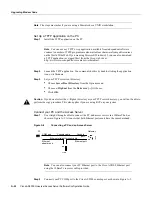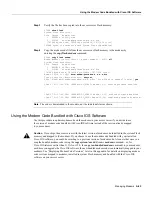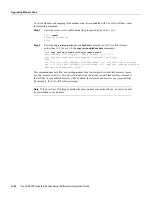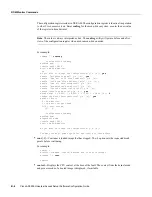Upgrading Modem Code from the Cisco CCO TFTP Server
Managing Modems A-15
Note To download modem code from CCO to a PC and then upgrade the modem code to an access
server connected to your PC via an Ethernet hub, you need to set up a TFTP application on your PC,
establish a HyperTerminal session, and make sure your PC and access server are correctly connected
and talking before downloading the modem code from CCO. All these procedures are described in
“Upgrading Modem Code from Diskettes,” later in this appendix.
Using an Internet Browser
Step 1
Launch an Internet browser.
Step 2
Bring up Cisco’s Software Center home page at following URL (this is subject to change
without notice):
http://www.cisco.com/kobayashi/sw-center/
Step 3
Click Access Products (under Cisco Software Products) to open the Access Products
window.
Step 4
Click Cisco AS5300 Series Software.
Step 5
Click the modem code you want and download it to your workstation or PC. For example,
to download modem code for the Microcom modems, click Download Microcom V.34
Modem Firmware or Download Microcom 56K Modem Firmware under the
respective sections. To download modem code for MICA modems, click Download
Modem Portware Images.
Step 6
Click the modem code file you want to download, and then follow the remaining
download instructions. If you are downloading the modem code file to a PC, make sure
you download it to the c:\tftpboot directory; otherwise, the download process will not
work.
Step 7
When the modem code is downloaded to your workstation, transfer the file to a TFTP
server in your LAN using a terminal emulation software application.
Step 8
When the modem code is downloaded to your workstation, transfer the file to a TFTP
server somewhere in your LAN using a terminal emulation software application.
Using an FTP Application
Note
The directory path leading to the modem code files on cco.cisco.com is subject to change
without notice. If you cannot access the files using an FTP application, try the Cisco Systems URL
http://www.cisco.com/kobayashi/sw-center/.
Step 1
Log in to the Cisco CCO FTP server, called cco.cisco.com:
terminal> ftp cco.cisco.com
Connected to cio-sys.cisco.com.
220-
220- Cisco Connection Online | | Cisco Systems, Inc.
220- Email: [email protected] ||| ||| 170 West Tasman Drive
220- Phone: +1.800.553.2447 .:|||||:..:|||||:. San Jose, CA 95134
220-
220- NOTE: As of February 1,1997 ftp.cisco.com will now point to this
220- service. Please be advised. To use the former ftp.cisco.com after
220- February 1, connect to ftpeng.cisco.com
220-
Summary of Contents for AS5300 - Universal Access Server
Page 4: ......
Page 10: ...x Book Title ...
Page 34: ...Where to Go Next Cisco AS5300 Universal Access Server Software Configuration Guide 2 6 ...
Page 160: ...Cisco AS5300 Universal Access Server Software Configuration Guide ROM Monitor Commands B 8 ...
Page 184: ...Cisco AS5300 Universal Access Server Software Configuration Guide Where to Go Next C 24 ...
Page 192: ...Cisco AS5300 Universal Access Server Software Configuration Guide New Hardware Features D 8 ...