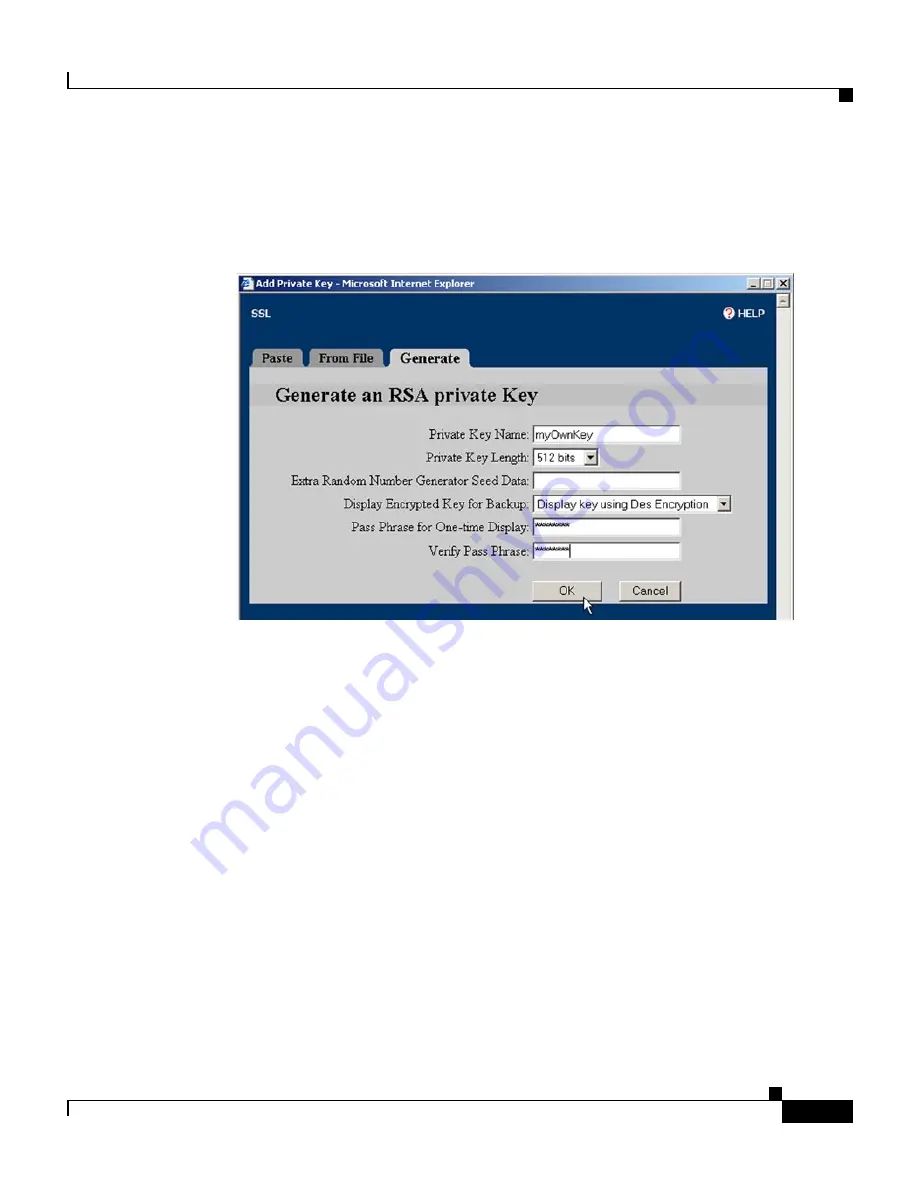
5-39
Cisco 11000 Series Secure Content Accelerator Configuration Guide
78-13124-06
Chapter 5 Graphical User Interface Reference
SSL Configuration Examples
3.
Click the Generate tab. The Generate an RSA Private Key window opens,
as shown in Figure 5-39.
Figure 5-39 Generating a Private Key
4.
Type “myOwnKey” in the Private Key Name text box.
5.
Select 512 bits from the Private Key Length list box. This value is
proportionate to the strength of the key.
6.
If you want to specify any additional seed data for the random number
generator, type it into the Extra Random Number Generator Seed Data
text box.
7.
Choose an option in the Display Encrypted Key for Backup list box.
•
Do Not Display Key: The private key is never displayed. You cannot save
the key to a file for backup purposes.
•
Display key using Des Encryption: The private key is displayed using
DES encryption and can be saved to a file.
•
Display key using Des3 Encryption: The private key is displayed using
3DES encryption and can be saved to a file.






























