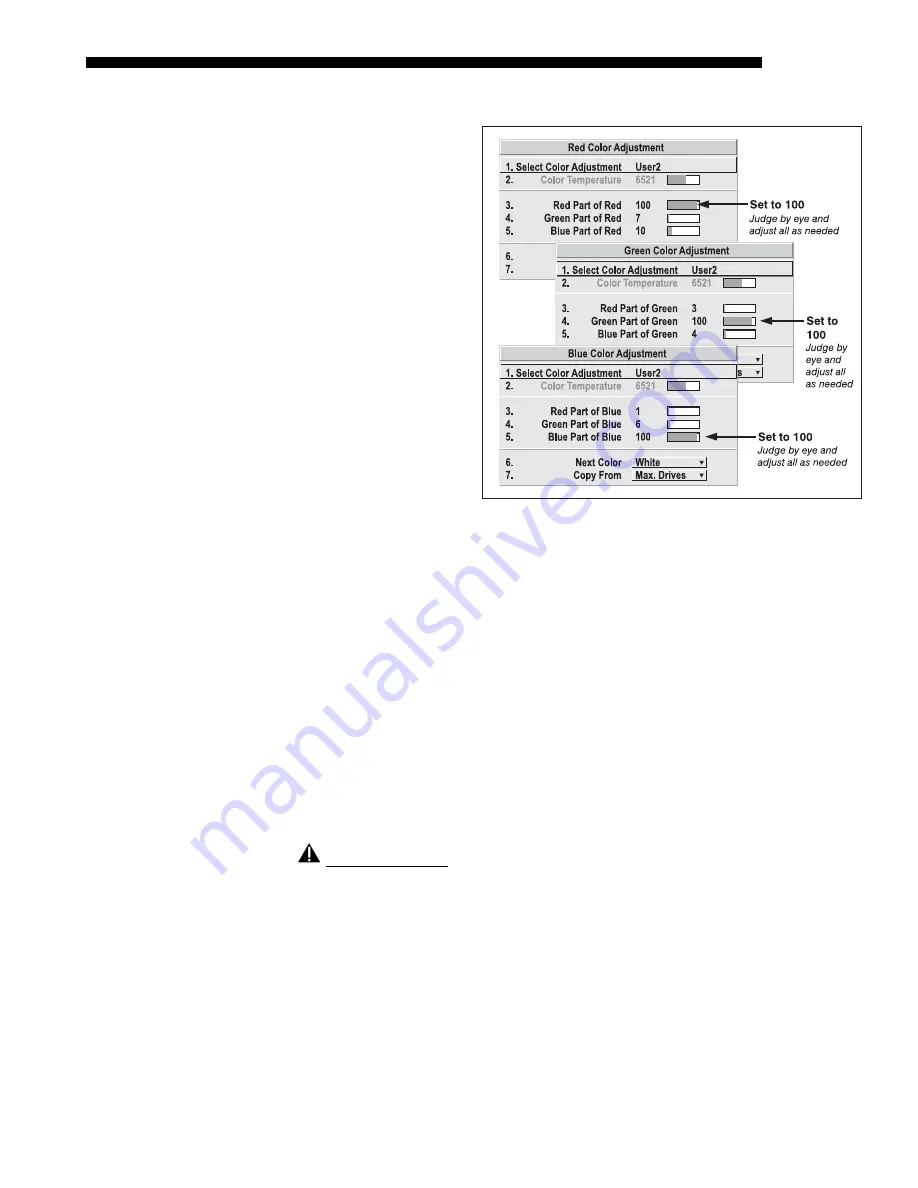
OPERATION
Roadster/Mirage S+ User’s Manual
3-61
Using the Color Saturation Menu for Color Matching
You may prefer to use
the
Color Saturation
menu to match colors
across multiple screens.
In the three
Color
Adjustment
submenus
(Red, Green, Blue—see
Figure 3.30), set all main
values to 100 and the
secondary values to 0.
Then judge by eye and
adjust the slidebars as
needed. Note that
adjustments here define
new x/y coordinates in
the
Color Adjustments by
X,Y
menu.
For best results, use this
menu after doing the
color adjustment
procedure.
WHAT IS BRIGHTNESS UNIFORMITY?
When used to refine screens already matched
for their primary colors (see
Matching Colors in Multiple Screens
, above) and overall
light output, proper adjustment of
Brightness Uniformity
can create an exceptionally
smooth screen in which:
•
no area of the screen appears more red, green or blue than another
•
no area of the screen appears brighter than another
•
color and light output from one screen closely matches adjacent screens
Although the
Brightness Uniformity
control can be used for a stand-alone projector, it
is particularly useful for setting up and maintaining tiled images that form a cohesive
display wall in which the color “cast” and light output appear uniform throughout
each image as well as throughout the entire wall. The procedure provided here
assumes a multiple-screen application.
Before You Begin
Read through the entire procedure before attempting to adjust Brightness Uniformity
controls, and keep in mind the following checklist of prerequisites and guidelines:
ADJUST COLORS FIRST—
Always adjust the primary colors as described in the
“
Matching Colors in Multiple Screens
” procedure (above) before attempting
to work with Brightness Uniformity. This ensures that primary colors, color
temperature, and maximized light output are all well matched from one screen
to another. These matches are needed before you can achieve good Brightness
Uniformity results.
RUN LAMP FOR 100 HOURS—
Light output and Brightness Uniformity can
vary significantly during the first 100 hours of lamp use. For best results with
Figure 3.30. Color Matching Using
Color Saturation Menu
Achieving
Brightness
'
Uniformity
Summary of Contents for Mirage S+
Page 6: ......
Page 112: ......
Page 136: ......
Page 144: ......
Page 145: ...Appendix B Keypad Reference Roadster Mirage S User s Manual B 1 Figure B 1 Remote Keypad...
Page 148: ...SERIAL COMMUNICATION CABLES C 2 Roadster Mirage S User s Manual...
Page 158: ......
















































