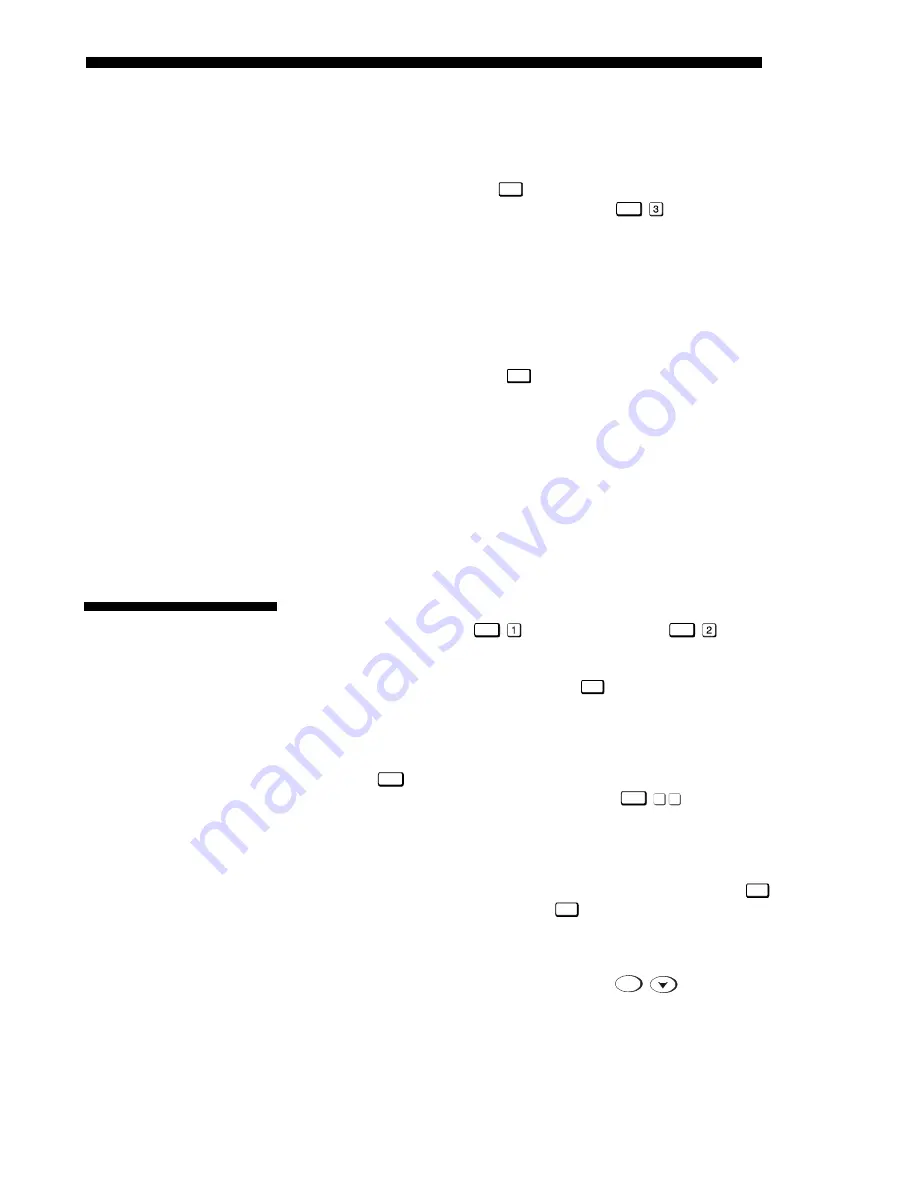
OPERATION
Roadster/Mirage S+ User’s Manual
3-21
•
INPUT:
1-8, corresponding to where on the projector’s input panel the
source is connected.
•
IN MENU:
If checked (default, except for automatically defined channels
with unchanged parameters), this defined channel will then appear in the
list available when
Chan
key is pressed. If unchecked, the channel must be
accessed via the channel setup menu
Menu
on the keypad or via the Auto
Source function.
NOTE:
On-screen display of the channel list is an option that must be set
in the
Menu Preferences
menu.
•
AUTO SOURCE:
If checked, (default), the projector can automatically
locate this channel when an incoming input signal matches. If not
checked, the projector can locate the selected channel only when it is
directly selected via
Chan
on the keypad—and a change in input signal will
not
result in a channel change.
•
LOCKED:
If checked, all of the image settings for this channel are disabled.
If unchecked (default), all available image settings can be adjusted as
desired. You cannot use Auto Setup with a locked channel.
•
PREVIOUS CHANNEL:
Select this option to see or change
Channel Edit
settings for the previous channel in the
Channel Setup
list.
•
NEXT CHANNEL:
Select this option to see or change
Channel Edit
settings
for the next channel in the
Channel Setup
list.
The most commonly used options for image adjustments are accessed through two
menus:
Size and Position
(
Menu
) and
Image Settings
(
Menu
)
,
both of which
appear in the
Main
menu. From either of these two menus, you can change settings
affecting the image from the current channel by working with the appropriate
slidebars, checkboxes and pull-down lists.
Exit
will return to the previous menu (or to
the presentation, if from the
Main
menu) and accept any changes you may have
entered. Settings are saved with the current channel.
From your presentation, you can access any of the individual options in these menus
by pressing
Menu
followed by the appropriate two-digit number representing their
location in the menu system. For example, press
Menu
3
2
to quickly access the
“Gamma” option in the
Image Settings
menu.
Note that for certain options, you may prefer to use a “direct key” from presentation
level to go directly to a particular option without traveling through the menu system
(
available for certain display parameters only
). For example, press
Cont
to access the
“contrast” slidebar immediately. Press
Exit
to return to your presentation.
NOTES:
1)
To hide these “direct” slidebars, disable the” Display Slidebars”
checkbox in the
Menu Preferences
menu.
2)
To hide the entire menu system from
view, turn off the on-screen display by pressing
OSD
.
3.6 Adjusting
the
Image
Summary of Contents for Mirage S+
Page 6: ......
Page 112: ......
Page 136: ......
Page 144: ......
Page 145: ...Appendix B Keypad Reference Roadster Mirage S User s Manual B 1 Figure B 1 Remote Keypad...
Page 148: ...SERIAL COMMUNICATION CABLES C 2 Roadster Mirage S User s Manual...
Page 158: ......
















































