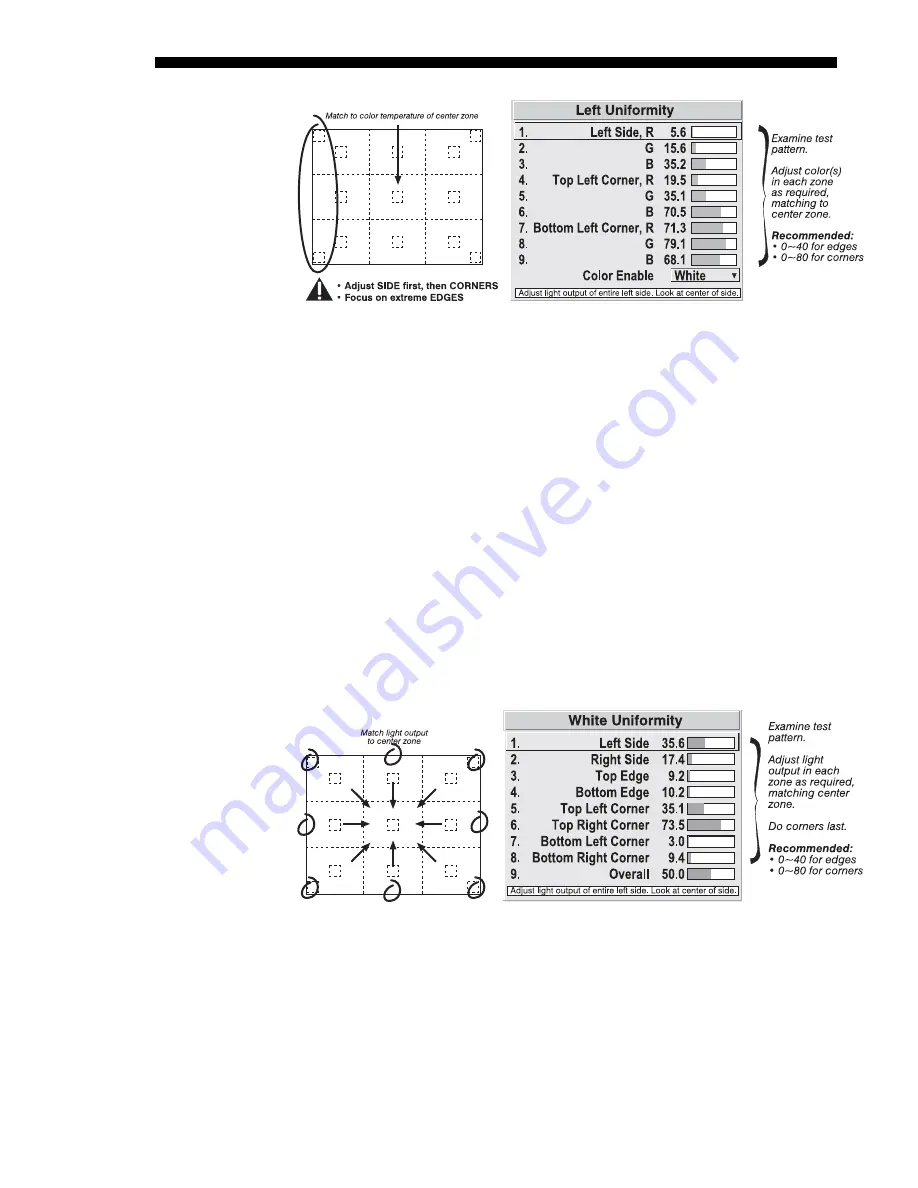
OPERATION
3-64
Roadster/Mirage S+ User’s Manual
Figure 3.31. Match Zones to Center Color Temperature
Repeat the color adjustment of sides and corners for each edge of the screen that does
not yet match the center (note that each corner is adjustable in either of its two
adjacent “side” menus). When done, all areas of a given screen should match. Repeat
Steps
2a
&
2b
for all remaining screens.
Step 3: Adjust Light Output in 8 Zones
3a)
For each screen, compare the light output of each
edge
and
corner
to that of
the
center
. If any of the areas differ, use the
White Uniformity
menu to match
edges and corners to the center as described below (see Figure 3.32). Begin
with the screen exhibiting the most obvious variations in light output.
•
Adjust
edge
White Uniformity
first—note that each edge adjustment also affects
the rest of the screen slightly. Keep all edges just slightly
lower
than the center
light output rather than matching light output precisely. Otherwise, it may not be
possible to brighten the corners (typically the dimmest areas of the screen)
enough. I.e., the best uniformity is a compromise between the brightest and
darkest areas of the screen.
•
Adjust
corner
White Uniformity
last—each corner adjustment affects only this
quadrant.
•
Repeat for each screen.
Figure 3.32. Match Zones to Center Light Output
Step 4: Readjust Color Temperature (level of red/green/blue) in 8 Zones
4a)
Return to Steps
2a
&
2b
and, if necessary, fine-tune the zones so that they all
still exhibit a single color temperature.
Canceling Brightness Uniformity
If you do not want to use or apply Brightness Uniformity settings, delete the
checkmark from the “Uniformity Enable” checkbox at the top of the
Brightness
Uniformity
menu.
Summary of Contents for Mirage S+
Page 6: ......
Page 112: ......
Page 136: ......
Page 144: ......
Page 145: ...Appendix B Keypad Reference Roadster Mirage S User s Manual B 1 Figure B 1 Remote Keypad...
Page 148: ...SERIAL COMMUNICATION CABLES C 2 Roadster Mirage S User s Manual...
Page 158: ......






























