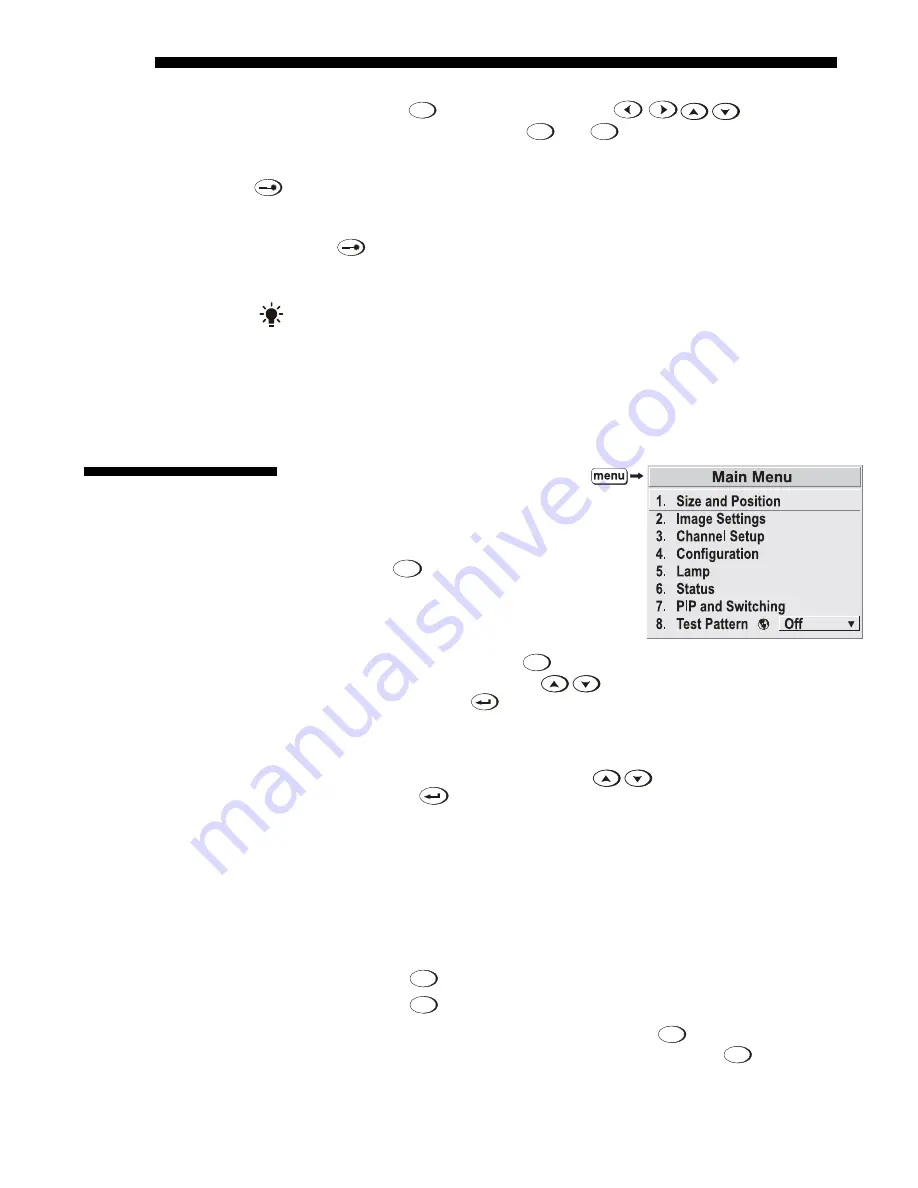
OPERATION
3-12
Roadster/Mirage S+ User’s Manual
NOTES
:
1)
The
Lens
Shift
key, when combined with
keys on the built-
in keypad is the same as using the
Lens V
and
Lens H
keys on the remote.
2)
On the
“brick” rental staging keypad, use the 3 lens keys with the arrow keys.
Laser
NOTE:
Not available on the “brick” rental staging keypad.
Press
to activate the laser pointer, and direct the remote at the screen to
highlight an area with a light beam (dot). The closer you are to the screen the brighter
the laser beam appears. The laser pointer works best with reduced ambient lighting.
Backlighting
NOTE:
“Brick” rental staging keypad only.
Press the “lightbulb” key to illuminate the keys on the remote without sending a
command to the projector.
Most of the controls for the projector are
accessed from within the projector’s
menu system. There are several groups of
related
functions
, with each group
selectable from the
Main
menu as shown
at right. Press
Menu
at any time to display
this
Main
menu. Figure 3.5.
On the remote keypad, either enter the
number corresponding to the function
menu you wish to access, such as
2
for
the
Image Settings
menu. Or use the
keys on any keypad to highlight the
desired option, then press
. The corresponding function menu or pull-down list
of further options will then appear.
With a function menu displayed, navigate in a similar manner—enter a menu option
number for any numbered option, or use the
keys to highlight the desired
option, then press
(Enter). Extra long menus have a scroll bar on the right—use
the arrow keys to access the remainder of the menu. Locked items or items that do
not pertain to the current action or condition appear dimmed and cannot be selected.
NOTES:
1)
If there is no signal present, all source-dependent adjustments are
disabled.
2)
After 15 minutes of inactivity, the projector leaves the menu system and
returns to the presentation.
3)
The
Status
menu is read-only.
When finished with a function menu, do one of the following:
•
Press
Exit
to return to the previous screen
•
Press
Menu
to leave the menu system and return to the presentation
If at any time you are uncertain what to do next, press
Help
to display summary
information about the current menu or highlighted option. Press
Help
again to exit. In
addition, a line of “hint” text is included at the bottom of some menus. Figure 3.6.
3.4 Navigating
the
Menus
Figure 3.5. Entering the Menu System
On-line
Help
'
Summary of Contents for Mirage S+
Page 6: ......
Page 112: ......
Page 136: ......
Page 144: ......
Page 145: ...Appendix B Keypad Reference Roadster Mirage S User s Manual B 1 Figure B 1 Remote Keypad...
Page 148: ...SERIAL COMMUNICATION CABLES C 2 Roadster Mirage S User s Manual...
Page 158: ......
















































