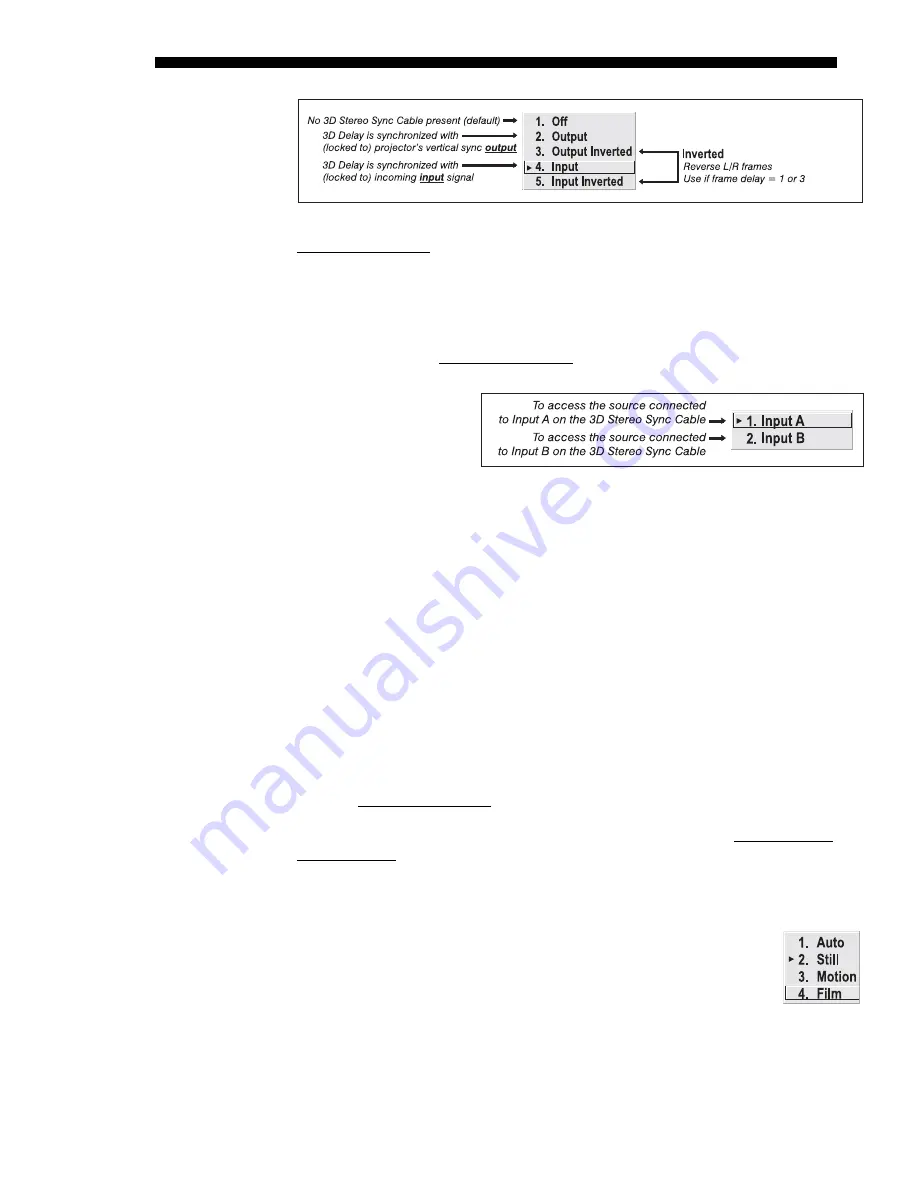
OPERATION
3-36
Roadster/Mirage S+ User’s Manual
With your sync cable, Z-screen and, if desired, emitter connected as described in the
Using 3D in Mirage
manual
, select the option suited to your 3D configuration (see
above). If Frame Delay is 2 (or 0), do not invert; if frame delay is 1 or 3, invert.
Generally, an “Unlocked” setting is synchronized with the incoming L/R signal
rather than the vertical sync output, and may be needed only with multi-projector
installations in which the vertical sync outputs vary.
NOTE:
See separate
Using 3D in Mirage
manual provided for more information.
3D STEREO SYNC
SELECT —
Define which
of the
Mirage 3D Stereo
Sync Cable
’
s
input
connecters is routed from
your server. Use only if
the cable is present.
3D STEREO SYNC DELAY
—
Set when the L/R frames begin, defining the best
reference point for synchronizing the display with your glasses. Proper adjustment of
this delay should eliminate cross-talk and odd colors caused by timing differences
between the glasses and the projected display. Use this slidebar only if the
Mirage 3D
Stereo Sync Cable
is connected between the projector’s GPIO port and a server.
Slidebar values indicate the number of lines that are delayed.
FRAME LOCK ENABLE
—
This option allows the projector to control the output frame
timing based on the input signal. The
locked
option forces (if possible) the output
image to be phase locked to the input frames.
Rate Matched
means that the output
runs at close to the input frequency but isn’t locked to it so the output will drift in
phase relative to the output. Free Run forces the output to run at a 60Hz frame rate
.
NOTES:
1)
When enabled, the output is always locked to the primary source.
2)
See
separate
Using 3D in Mirage
manual provided for a full explanation.
WARP LATENCY
—
Requires optional
ChristieTWIST
module. See
ChristieTWIST
User’s Manual
provided with the module.
Advanced Image Settings continued
— SUBMENU
MOTION FILTER
—
This control is most useful for smoothing out moving images from
interlaced sources. In most cases the proper Motion Filter setting is
automatically determined according to the type of incoming source
signal. However, if your source is jittery and/or tearing you may wish
to “force” a setting to ensure stable processing for this source—if
desired, override the default “Auto” setting by selecting the
appropriate motion filter:
Summary of Contents for Mirage S+
Page 6: ......
Page 112: ......
Page 136: ......
Page 144: ......
Page 145: ...Appendix B Keypad Reference Roadster Mirage S User s Manual B 1 Figure B 1 Remote Keypad...
Page 148: ...SERIAL COMMUNICATION CABLES C 2 Roadster Mirage S User s Manual...
Page 158: ......
















































