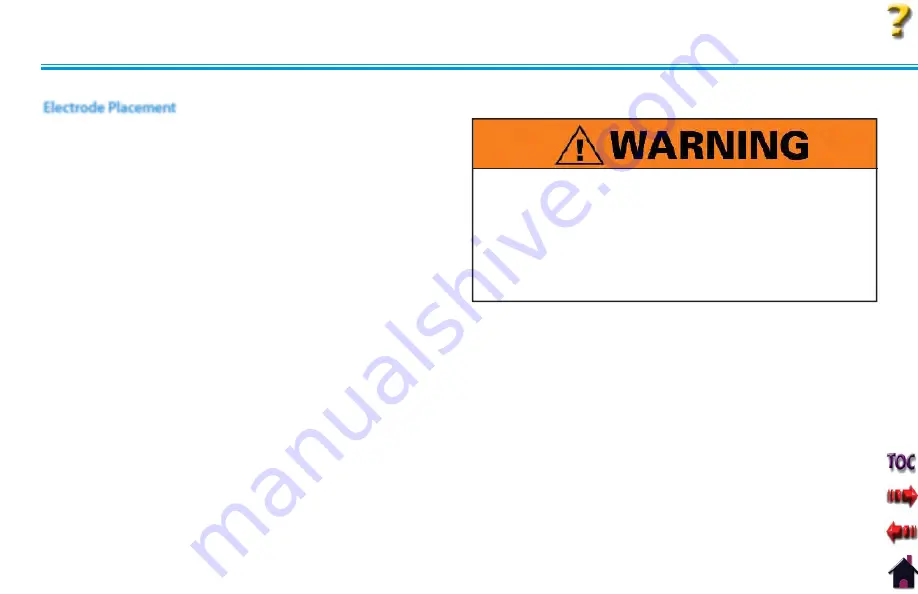
Intelect® Advanced Therapy System
PATIENT PREPARATION
35
Examine the skin for any wounds and clean the skin.
Apply the electrodes to the treatment area.
Ensure the electrodes are applied securely to the skin.
Ensure good contact between each electrode and the skin.
Check the electrode contact regularly during the treatment.
Examine the skin again after the treatment.
Choose electrodes that fit the anatomy.
View the Electrode Placement recommendations in the
Treatment Review screen for the particular modality being used
for treatment as a reference point only prior to administering
treatment.
Refer to the respective electrode type instructions on pages 37
through 38.
Follow electrode manufacturer instructions.
•
•
•
•
•
•
•
•
•
•
ELECTROTHERAPY PATIENT PREPARATION
Electrode Placement
Keep electrodes separated during treatment. Electrodes in contact with
each other could result in improper stimulation or skin burns.
Output current density is related to electrode size. Improper
application may result in patient injury. If any question arises as to the
proper electrode size, consult a licensed practitioner prior to therapy
session.
Powered muscle stimulators should be used only with the leads and
electrodes recommended for use by the manufacturer.
•
•
•
Supplied by EME Services Ltd
















































