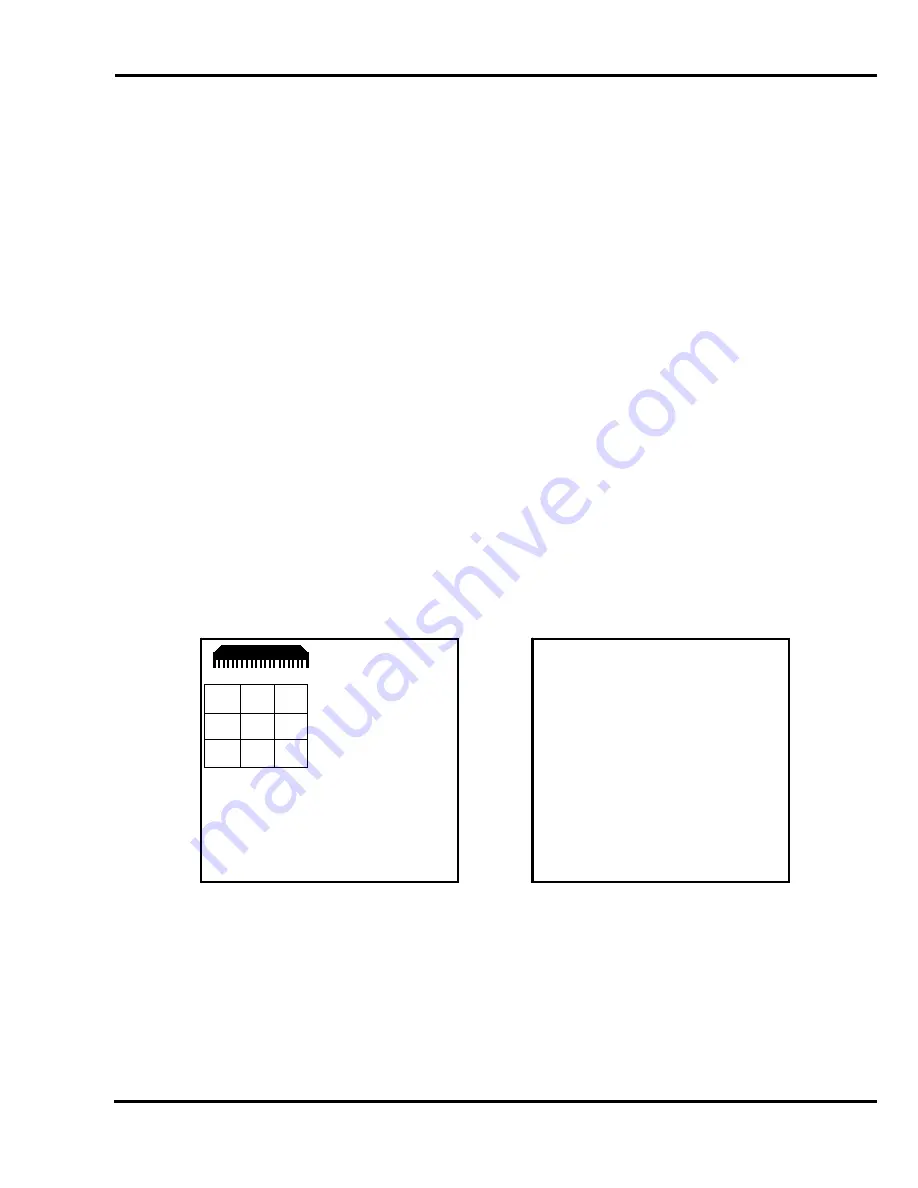
6.0
Operation
35
6.17.4.4 Entering the Clamp Pressure
A separate clamp pressure can be entered for each cut in a job. To enter the desired clamp
pressure, first enter the desired send value (described above), then press the right arrow key and
enter the rotation mark if necessary (described above), then press the right arrow key again to move
the cursor to where the clamp pressure can be entered. Use Soft Keys “C” and “D” to increase or
decrease the clamp pressure, or use the numeric keypad to enter a number from 0 to 15 (see
Adjusting the Clamp Pressure section, page 24 for information about the clamp pressure setting).
This will complete the entry for the current line and move the cursor to the send value of the next line.
NOTE: All new entry lines will have the same clamp pressure as the one above it, until it is changed.
6.17.4.5 Cut and Record
To use this feature when creating a new job, simply send the backgauge to a desired position using
the backgauge glide control or by using SEND, then make a cut. The current backgauge position will
automatically be displayed in the next available cut location and the operator will be prompted to
press ENTER to record the current value. If ENTER is not pressed, the value will not be recorded
into the job as a send value. This can be very convenient for setting up a program when the actual
cut positions are not known.
6.17.4.6 Sheet Division Feature
The Titan 265 XG has a sheet division feature that automatically creates a complete set of send
values using the parent and finished sheet sizes specified by the user. Since this feature creates an
entire set of send values, it is best to use it only when creating a new job. However, this feature can
also be used when editing or using an existing job. It will simply insert the new set of send values
after the current send value.
Begin by pressing soft-key “A” (Division). The display will be similar to the following:
-------------------------------
C)
Up
D) Down
5.070
in
#1
DIM
A>_
DIM
B
DIM
C
DIM
D
Enter Dimension A.
E)
Maint
F) Job
H) Repeat
Summary of Contents for TITAN 265 XG
Page 47: ...7 0 Knife Installation Changing 47 NOTES...
Page 52: ...F 265XG EO January 2014...






























