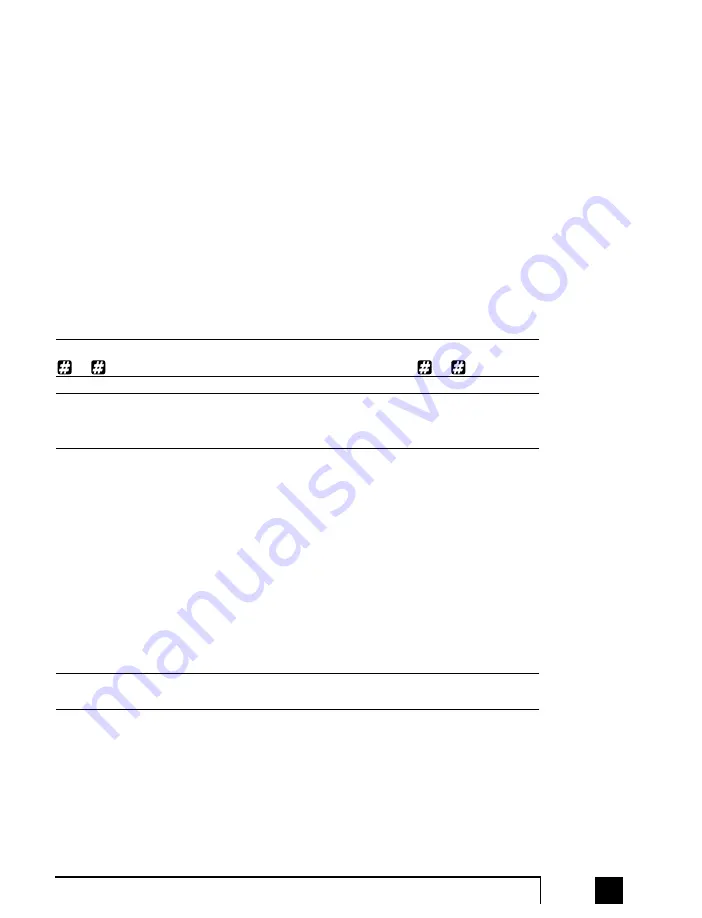
USB
Use the USB port if your PC supports USB connectivity.
If you use the USB port, you cannot use the serial port
simultaneously.
SERIAL
This is where you attach the supplied serial cable
(RS232) that connects TalkSwitch to your PC. If you
use the serial port, you cannot use the USB port simul-
taneously.
MEMORY SLOT
Memory expansion slot. Used to expand internal mem-
ory for voicemail and Auto Attendant messages.
TalkSwitch Memory cards can be purchased from your
reseller or from Centrepoint Technologies.
POWER
Plug the supplied AC Power Adapter in here.
By default, TalkSwitch is set to Serial connection. To activate USB connection, dial
91
from an extension. To return to Serial connection, dial
90
.
The ‘PF’ box in between E4 and L1/L2 represents power failure support. In the event
of a power failure or loss of power to the TalkSwitch, Extension 4 will be able to receive
calls and make calls on Line 1.
1.4
Plugging into the Back Panel
1.4.1 Attaching telephone lines to TalkSwitch line jacks
You can connect your telephone lines from the wall jack(s) to the TalkSwitch Line
jacks with the phone cables provided. Take note of which telephone line is connected
to which Tel Line number - this information will be used in the configuration
section.
TalkSwitch works with many telephone company services such as 3-Way Calling and
Distinctive Ring. For more information on phone company services, see Appendix B.
5
1.0
Installing Talkswitch









































