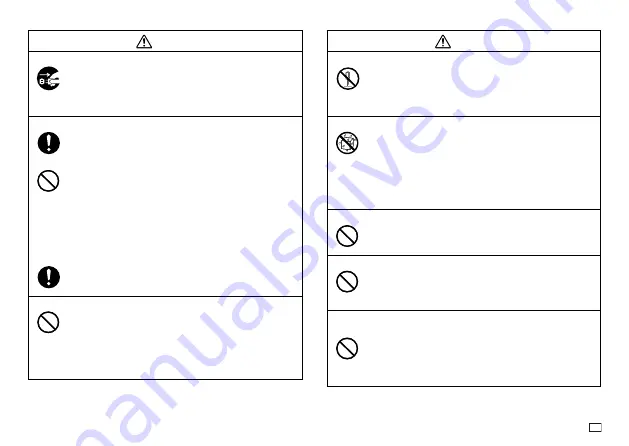
3
EN
Warning
AC Adaptor
Before going out, be sure to unplug the power cord/AC adaptor
from the power outlet and put it in a place away from objects
used by animals and pets. An animal or pet chewing on the
power cord/AC adaptor can cause it short, leading to the risk of
fire and electric shock.
Batteries
Continued use of the printer without removing the batteries
after they have leaked creates the risk of fire and electric shock.
Should batteries leak, immediately stop using the printer and
contact your original retailer.
Misuse of batteries can cause them to leak, resulting in damage
to nearby objects, or to explode, creating the risk of fire and
personal injury. Always make sure you observe the following
precautions.
Never try to take batteries apart or allow them to become
shorted.
Never expose batteries to heat or dispose of them by
incineration.
Never mix old batteries with new ones.
Never mix batteries of different types.
Do not charge the batteries.
Make sure the plus (+) and minus (–) ends of the batteries
are facing correctly.
Dropping and rough treatment
Continued use of the product after it has been damaged due to
dropping or other rough treatment creates the risk of fire and
electric shock. Immediately perform the following steps if the
product should ever become damaged.
1. Turn off power.
2. Disconnect the AC adaptor plug from the power outlet.
3. Contact your original retailer.
Warning
Disassembly and Modifi cation
Never try to take this product apart or modify it in any way.
Doing so creates the risk of electric shock, burn injury, or other
personal injury.
Leave all internal inspection, maintenance, and repair up to
your original retailer.
Liquids and Foreign Matter
Water, sports drinks, seawater, animal or pet urine, or foreign
objects (pieces of metal, etc.) getting into this product creates
the risk of fire and electric shock.
Immediately perform the steps below whenever any of the
above symptoms are present.
1. Turn off power.
2. Disconnect the AC adaptor plug from the power outlet.
3. Contact your original retailer.
Keep Away From Fire
Never throw this product into fire to dispose of it.
Doing so creates the risk of explosion, which can cause fire or
personal injury.
Packaging Plastic Bag
Take care never to allow the plastic bag this product comes in to be
ingested or placed over anyone’s head.
Doing so creates the risk of suffocation. Particular care is required
in households where small children are present.
Do not affi x labels to a container to be used in a
microwave oven.
Do not affix labels to any container you plan to use in a
microwave oven. The label material contains metal, which
creates the risk of fire and burn injury when heated in a
microwave oven. It can also cause deformation of the container
to which the label is affixed.





































