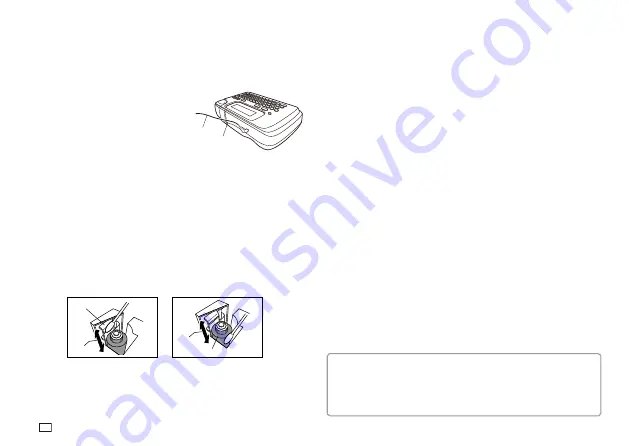
22
EN
Cleaning the Printer Exterior
Wipe the exterior of the printer with a cloth moistened with plain water.
Wring all excess liquid from the cloth before wiping the printer.
Never use benzene, alcohol, thinner, or other volatile agents to clean the
printer exterior. Doing so can damage the case.
Important!
On either end of the power cord, avoid excessive bending, twisting,
and pulling. Do not store the power cord with either end bend. The
above conditions can cause the power cord to break and lead to printer
malfunction.
Makes sure the AC adaptor cord does not block the tape outlet.
Tape outlet
Power cord
Cleaning the Printer Head and Roller
A dirty printer head and roller can result in poor printing quality. If you have
problems with print quality, use the following procedure to clean the printer
head and roller.
To clean the printer head and roller
1. Make sure the Label Printer is turned off.
2. Turn over the Label Printer, and open the back cover while pressing down
on its lock.
If a tape cartridge is loaded in the printer, remove it.
3. Use a cotton swab dipped in alcohol to clean the printer head and roller as
shown in the illustration.
Roller
Printer head
4. Replace the tape cartridge and close the back cover.







































