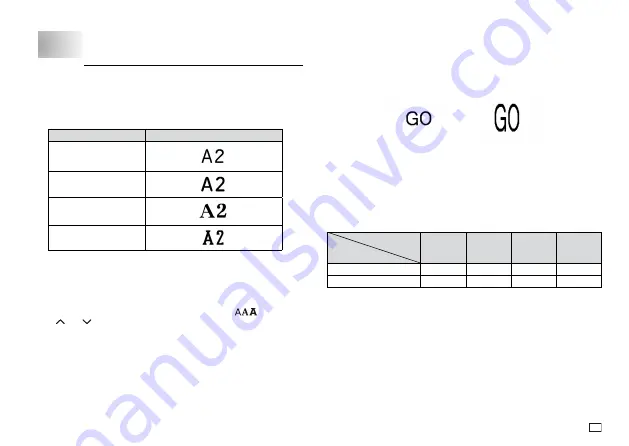
15
EN
Part 5 Fonts, Character Sizes, Text Effects
and Character Styles
Selecting an Alpha-numeric Font
Your printer gives you a choice of four alpha-numeric fonts (examples shown
below).
Font
Sample
SANS-SERIF
SANS-S RND
(Sans-serif Rounded)
ROMAN
SLAB SERIF
You can specify a font for the text you have just input or you can specify a
default font that is used automatically whenever you create a new label.
(page 21)
To change the alpha-numeric font of text you have just input
1. After inputting the text you want, press
FUNC
and then
.
2. Use and
to select the font you want to change to and then press
OK
.
This will apply the setting and return to the text input screen.
Character Size
There are two methods you can use to set the character size: AUTO and
MANUAL. With AUTO, character size is set automatically in accordance with
the tape size you are using and the number of lines you are printing. MANUAL
lets you set the character size manually within the range of 1×1 to 4×6.
2×2
4×2
Important!
The maximum character size you can print depends on the size of the tape
you have loaded in the Label Printer and the number of lines of text you
are printing. If the character size you specify is greater than the maximum
characters size limit, the Label Printer automatically adjust your text
vertically to fit as shown in the tables below.
Tape Width, and the Number of Lines and Maximum Vertical Size Factor
Tape Width
Number
of Lines
6mm
9mm
12mm
18mm
1 line
1×
2×
3×
4×
2 lines
–
–
1×
1×




























