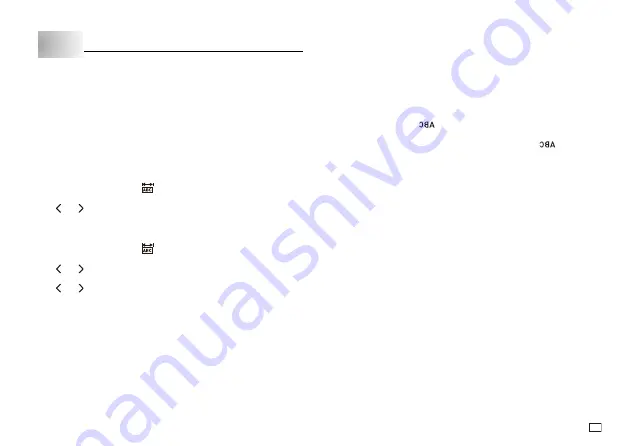
19
EN
Part 7 Configuring Form Settings
This section explains how configure tape length and mirror text.
For information about text alignment, see “Configuring the Printer Setup”
(page 21).
Tape Length Setting
You can use either of the methods below to specify the tape length.
AUTO
: Automatically adjusts tape length in accordance with the input
characters.
FIX
: Maintains a fixed tape length in the range of 0cm to 99.9cm.
To have tape length set automatically (AUTO)
1. Press
FUNC
and then press
.
This displays the tape length setting screen.
2. Use and to select
AUTO
.
3. Press
OK
to return to the text input screen.
To specify a fixed tape length (FIX)
1. Press
FUNC
and then press
.
This displays the tape length setting screen.
2. Use and to select
FIX
, and then press
OK
.
This displays the fixed tape length setting screen.
3. Use and to specify the tape length.
You can also input a value for the tape length.
4. Press
OK
to return to the text input screen.
You can check the status of the printout by looking at whether the displayed
tape length is enclosed in brackets as described below.
[ 6.0cm]: Print will be the specified length.
( 6.0cm]: Print will be the specified length, but text will be compressed
horizontally.
6.0cm]: Print will be longer than that specified length. (Text will be
compressed 50% in the text direction. Print will be longer than
specified length.)
Mirror Image Text
This setting makes it possible to print a mirror image of text.
Select mirror image text when printing with an iron-on transfer cartridge
(sold separately) for transfer to a handkerchief, T-shirt, etc.
Mirror image text can also be printed with a transparent tape cartridges
(sold separately) and affixed to the back of glass or some other transparent
surface.
To configure the mirror image text setting
1. Press
FUNC
and then
.
This causes the mirror image printing indicator to appear.
To cancel mirror image printing, press
FUNC
and then
again.
























