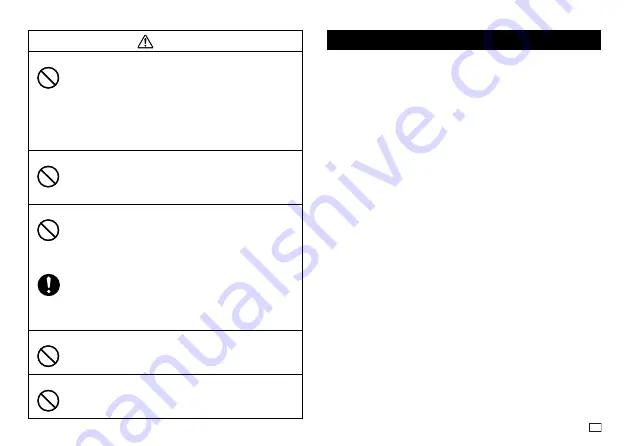
5
EN
Caution
Locations to be Avoided
Never leave this product in any of the types of locations
described below.
Doing so creates the risk of fire and electric shock.
Areas subject to large amounts of humidity or dust.
Food preparation areas or other locations where oil smoke
is present.
Near heaters, on a heated carpet, in areas exposed to direct
sunlight, in a closed vehicle parked in the sun, or other
areas subject to very high temperatures.
Loading and replacing batteries
The springs inside of the battery compartment have sharp
edges. Take care that you do not touch the springs with your
fingers when loading or replacing batteries. Doing so creates
the risk of personal injury.
Display Screen
Never push on the display screen’s LCD panel or subject it
to strong impact. Doing so can cause the LCD panel’s glass
to crack, creating the risk of personal injury.
Should the LCD panel ever crack or break, never touch the
liquid inside of the panel. LCD panel liquid can cause skin
irritation.
Should LCD panel liquid ever get inside your mouth,
immediately wash out your mouth with water and contact
your physician.
Should LCD panel liquid ever get into your eyes or onto your
skin, rinse with clear water for at least 15 minutes, and then
contact a physician.
High temperature precaution
The print head and the metal parts around it can become very
hot.
Do not touch them. Doing so creates the risk of burn injury.
Cutter Precautions
Do not insert your fingers into the print head or the cutter at the
tape outlet. Doing so creates the risk of finger cuts and personal
injury.
Operating Precautions
Observe the following precautions to ensure that the printer provides you with
the years of trouble-free operation for which it is designed.
Avoid using the printer in areas exposed to direct sunlight, and in areas
subjected to high humidity, electrostatic charge, sudden temperature
changes, and temperature extremes. Operating Temperature Range: 10°C
to 35°C (50°F to 95°F)
Battery capacity becomes lower at temperatures of 10°C (50°F) and colder.
This can cause the “LOW BATTERY!” message to appear sooner than
normal. If this happens, move the printer to a location that is within the
operating temperature range (10°C to 35°C (50°F to 95°F)).
Never subject the printer to strong impact or shock.
Never allow paper clips, pins, or other similar objects to get inside the
printer mechanism.
Never pull on the tape with excessive force or try to push it into the
cassette.
Place the printer on a level surface when printing. A tilted surface can make
normal printing impossible.
Unclear printing can indicate a dirty print head. If printing becomes unclear,
use the procedures on page 22 to clean the print head and rubber roller.







































