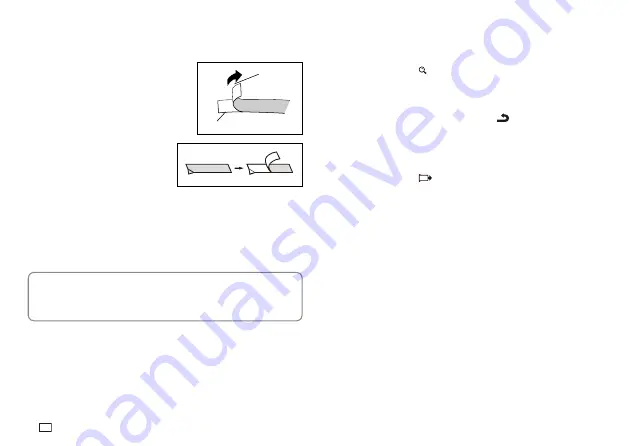
18
EN
To affix a tape to a surface
1. Use scissors or some other implement to trim the tape to the required
size, if necessary.
2. Remove the backing from the tape and
affix it to the desired surface.
Bending a corner of the label makes
the backing easier to peel off.
Removing a label from a surface
where it was affixed may cause
adhesive residue to remain on the
surface.
Important!
Do not try to affix a label to the objects or in the locations described below.
On a surface exposed to direct sunlight or rain
On the body of a person or animal
On a utility pole, on a fence or structure not owned by you, etc.
On a container used for heating in a microwave oven
Unsuitable Surfaces (Label may not stick.)
Rough surfaces
Surfaces that are wet, oily, dusty, or covered with other matter
Special plastic materials (silicon, polypropylene, etc.)
Tape
Backing
HAPPY!
PPY!
Print Preview
You can use the print preview screen to get an idea of what the printout will
look like without actually printing it.
1. Press
FUNC
and then
.
The print image that appears scrolls on the display for easy viewing.
2. To stop the scrolling, press
OK
. Press
OK
again to restart scrolling.
After the preview (scrolling) operation is complete, the tape length will
appear on the display for a short while.
To cancel preview part way through, press
.
Feeding the Tape
While printing is paused between prints, you can feed the tape to create a
margin between prints.
1. Press
FUNC
and then
.
This will feed the tape approximately 20.5 mm.

























