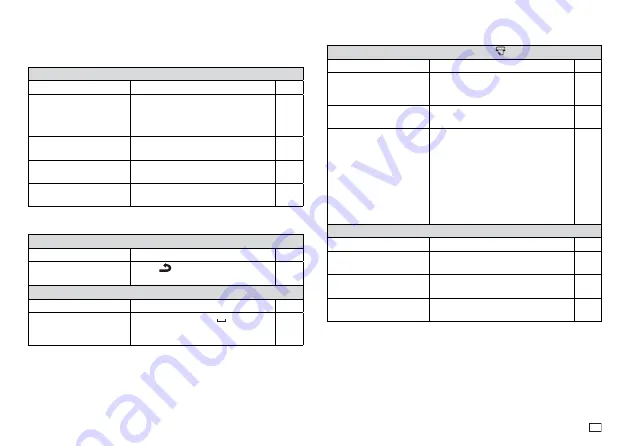
23
EN
Troubleshooting
Power Supply
Nothing appears on the display.
Possible Causes
Action
Page
Battery power is low
or the wrong type of
batteries are loaded in
the printer.
Load a fresh set of AA-size alkaline
batteries (supplied by you). Or use
the specified separately available AC
adaptor.
7
8
21
Improper display contrast
setting
Adjust display contrast.
21
Batteries loaded
incorrectly
Remove batteries and reload them
correctly.
8
The AC adaptor is not
connected securely.
Correctly connect the specified
separately available AC adaptor.
21
Text Input
Cannot input text.
Possible Causes
Action
Page
FUNC
key has been
pressed.
Press
to clear
FUNC
key
operation.
10
I can’t input the text I want.
Possible Causes
Action
Page
You are using the wrong
input mode.
Press
FUNC
and then
to toggle
the input language between Thai and
English.
12
13
Printing
Tape does not come out when
is pressed.
Possible Causes
Action
Page
Tape cartridge
compartment cover is not
closed completely.
Securely close the cover.
9
No more tape left in the
cartridge.
Replace the tape cartridge with a
new one.
9
Tape jam
Remove the tape cartridge and pull
out the jammed tape by hand. Cut
off excess tape with scissors, and
carefully replace the cartridge into
the Label Printer.
Important!
Never allow the tape outlet to
become blocked and never touch
tape as it is being fed during printing.
9
Printing is blurred, blotched, broken, etc.
Possible Causes
Action
Page
Improper print density
setting
Adjust the print density setting.
21
Improper loading of the
cartridge
Remove the tape cartridge and
reload it correctly.
9
Dirty printer head or
rubber roller
Clean the printer head and roller.
22






































