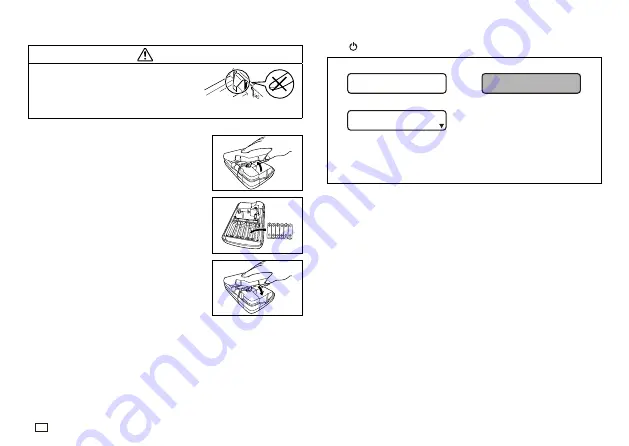
8
EN
To load the batteries
Caution
Do not touch the springs inside the
battery compartment cover with your
fingers while loading or replacing
batteries. The springs have sharp areas
and can cut your fingers.
1. Turn power off.
2. Turn over the Label Printer and remove the
back cover while pressing down on its lock as
shown in the illustration.
3. Load batteries into the battery compartment.
Be sure to use alkaline batteries.
Make sure the plus (+) and minus (–) ends
of the batteries are facing correctly when
you load them.
4. Replace the back cover.
Make sure the back cover is positioned as
shown in the illustration when replacing it.
Trying to force the cover into place while it
is in the wrong position can cause damage
to the cover or Label Printer.
Make sure that the tape cartridge is
securely in place and that the back cover
is closed securely before using the Label
Printer. A loose tape cartridge can cause
print quality problems.
Turning Power On and Off
Press
to turn power on and off.
Power On
Power Off
➔
T A P E
I
W D T H ?
1 mm
8
A tape width selection screen appears when you turn on power. When
selecting the tape width, be sure to select the setting that is the same
as the actual width of the tape you are using. Selecting the wrong tape
width will result in abnormal printing.
Important!
If you are using the Label Printer for the first time, you should initialize its
memory first.
Initializing Memory
Initialize printer memory before using it for the first time.
Important!
Note that initializing memory will delete all currently stored data. You should
only initialize memory before using the printer for the first time.
























