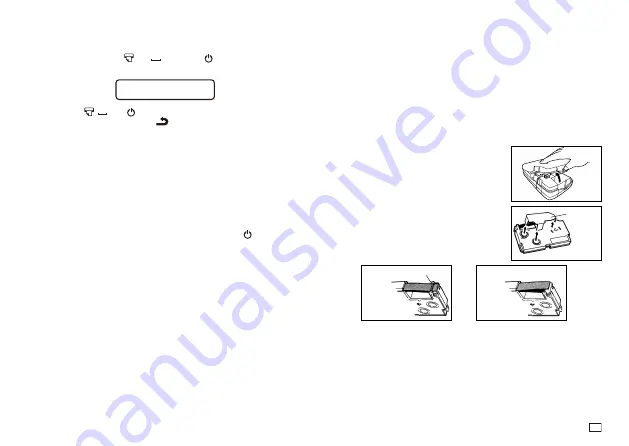
9
EN
Tape Cartridges
Use the procedures described below to load a tape cartridge into the Label
Printer.
Important!
Never try to push the tape back into the cassette. Once tape is out of the
cassette, there is no way to wind it back in. Trying to do so can cause
operational problems with the Label Printer.
The following are the tape widths that can be used with this printer: 6mm,
9mm, 12mm, 18mm.
To load a tape cartridge
1. Make sure that the Label Printer is turned off.
2. Open the back cover while pressing down on
its lock.
3. Remove the stopper from a new tape
cartridge and check to see that the tape is
ready to use.
Make sure that the tape is under the tape
guide and that it is not bent or twisted.
!
!
Tape guide
Stopper
To initialize memory
1. Make sure that Label Printer power is off.
2. While holding down the
and
keys, press
to turn power on.
A message appears to confirm whether you want to initialize memory.
I N I I
T A L I Z E ?
3. Release the ,
, and
keys.
4. Press
OK
to initialize memory or
to abort the reset operation without
initializing anything.
The display language selection screen will appear after initialization is
complete.
5. Configure the display language (Thai or English), length unit (cm or
inches) settings, and then tape width settings you will use.
Press
OK
after configuring each setting.
You can change all of these settings later, if you want (page 21).
Auto Power Off Function
If you do not perform any key operation for about six minutes, the Label
Printer automatically turns power off. To restore power, press
.
Retrieving a Sentence from Memory
If power is turned off or if Auto Power Off is triggered while you are creating a
sentence, the sentence that was being created is saved temporarily in printer
memory. The next time you turn on power, the message “[OK] (RECALL)” will
appear. Pressing
OK
will display the sentence currently stored in memory.

























