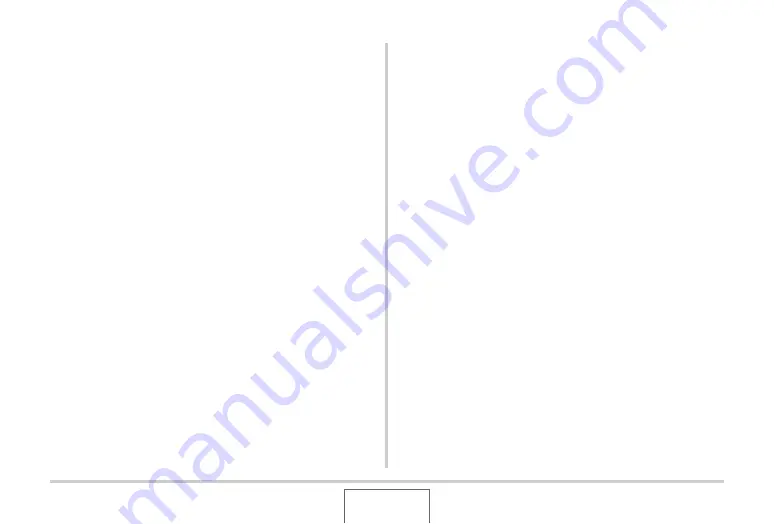
51
GETTING READY
1.
Load the memory card you want to format into
the camera.
2.
Turn on the camera and press [MENU].
3.
On the “Set Up” tab, select “Format” and then
press [
X
].
4.
Use [
S
] and [
T
] to select “Format” and then
press [SET] to start formatting.
After formatting is complete, enter the PLAY mode and
check to make s
u
re the “There are no files.” message
appears on the monitor screen.
•
To exit the format operation
w
itho
u
t formatting, select
“Cancel”.
■
Memory Card Precautions
•
If a memory card starts to
b
eha
v
e a
b
normally, yo
u
can restore
normal operation
b
y reformatting it. Ho
w
e
v
er, it is
recommended that yo
u
al
w
ays take along more than one
memory card
w
hene
v
er
u
sing the camera far a
w
ay from the
home or office.
•
If yo
u
experience pro
b
lems
w
hile trying to play
b
ack recorded
images, try re-formatting the memory card.
•
As yo
u
record data to and delete data from a memory card a
n
u
m
b
er of times, it loses its a
b
ility to retain data. Beca
u
se of
this, periodic re-formatting of a memory card is
recommended.
•
Make s
u
re that the
b
attery is charged f
u
lly
b
efore starting a
formatting operation. Formatting may not
b
e performed
correctly and the memory card may
b
e damaged if the
camera po
w
ers do
w
n
w
hile formatting is in progress.
•
Ne
v
er open the
b
attery co
v
er
w
hile formatting is in progress.
Doing so can damage the memory card.
















































