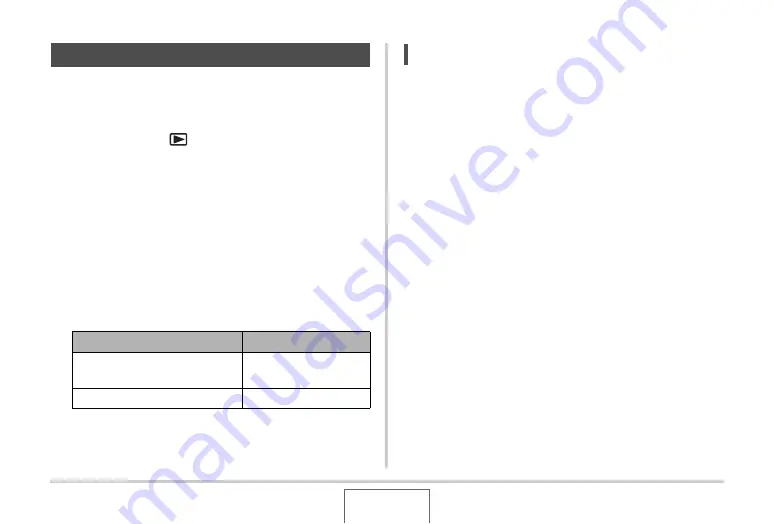
200
OTHER SETTINGS
Yo
u
can config
u
re the camera to display a start
u
p screen of an
image yo
u
recorded,
w
hene
v
er yo
u
t
u
rn it on.
•
E
v
en if yo
u
config
u
re start
u
p screen settings in the PLAY
mode, the start
u
p screen does not appear
w
hen t
u
rn on the
camera
b
y pressing [
] (PLAY).
1.
Press [MENU].
2.
On the “Set Up” tab, select “Startup” and then
press [
X
].
3.
Use [
W
] and [
X
] to scroll through the images
until the one you want to use as the startup
screen is on the monitor screen.
4.
Use [
S
] and [
T
] to select the setting you want
and then press [SET].
NOTE
•
The follo
w
ing are the types of images that yo
u
can select
for the start
u
p screen.
– Special start
u
p screen images
bu
ilt into the camera
– Snapshots
– A
u
dio snapshots (A
u
dio does not play.)
•
Only one start
u
p screen image can
b
e in effect at any time.
To change the start
u
p screen to another image, simply
o
v
er
w
rite the c
u
rrent image
w
ith the ne
w
one.
•
Formatting
bu
ilt-in memory (page 209)
w
ill delete the
c
u
rrent start
u
p screen image.
Turning the Startup Screen On or Off
To do this:
Select this setting:
Use the selected image as the
start
u
p screen
On
T
u
rn off the start
u
p screen
Off






























