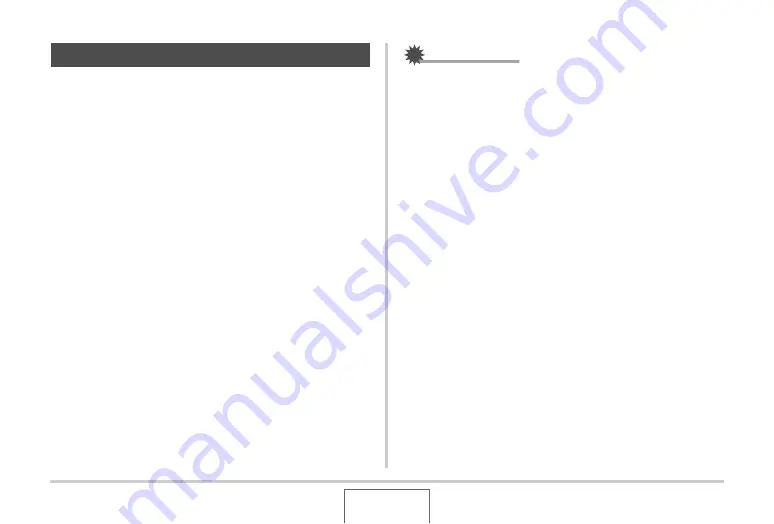
175
EDITING IMAGES
Perform the follo
w
ing proced
u
re to rotate the image (snapshot or
mo
v
ie) c
u
rrently on the monitor screen. This feat
u
re comes in
handy
w
ith a snapshot that yo
u
shot
u
sing portrait (
v
ertical)
orientation. After rotating a snapshot, yo
u
can ret
u
rn it to its
original orientation, if yo
u
w
ant.
•
Note that this proced
u
re does not act
u
ally change the image
data. It simply alters ho
w
the snapshot is displayed on the
camera’s monitor screen.
1.
In the PLAY mode, press [MENU].
2.
On the “PLAY” tab, select “Rotation” and then
press [
X
].
•
This operation can
b
e performed only
w
hile a snapshot or
mo
v
ie image is on the monitor screen.
3.
Use [
W
] and [
X
] to select the snapshot whose
display image you want to rotate.
4.
Use [
S
] and [
T
] to select “Rotate” and then
press [SET].
•
Each press of [SET]
w
ill rotate the displayed image 90
degrees left.
5.
When the displayed image is at the orientation
you want, press [MENU].
IMPORTANT!
•
Yo
u
cannot rotate an image that is protected. To rotate a
protected snapshot, first remo
v
e its protection (page 190).
•
Zoomed images cannot
b
e rotated.
•
The original (
u
nrotated)
v
ersion of a snapshot’s image
w
ill
b
e displayed on the 12-image screen and the calendar
screen.
•
Mo
v
ies can
b
e rotated on the camera’s monitor screen
only. The mo
v
ie is not rotated
w
hen played on a comp
u
ter
screen.
Rotating an Image






























