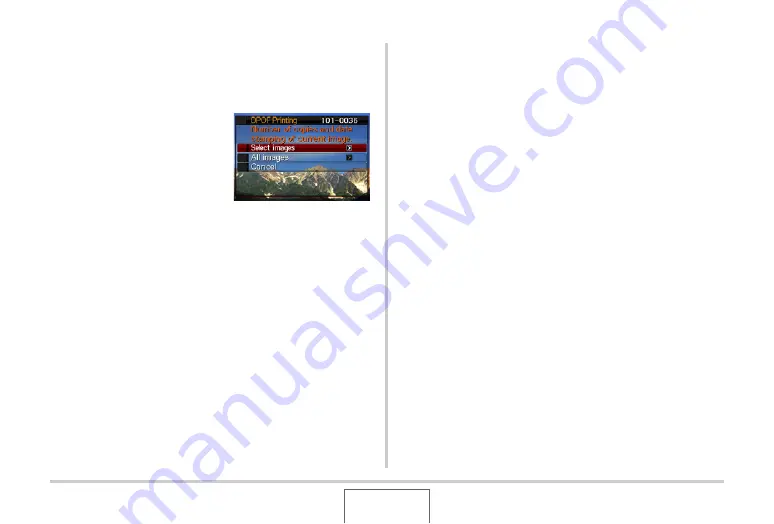
216
PRINTING
■
Configuring DPOF Settings Individually for
Each Image
1.
In the PLAY mode, press [MENU].
2.
On the “PLAY” tab,
select “DPOF Printing”
and then press [
X
].
3.
Use [
S
] and [
T
] to select “Select images” and
then press [
X
].
4.
Use [
W
] and [
X
] to scroll through the images
until the one you want to print is on the
monitor screen.
5.
Use [
S
] and [
T
] to specify the number of
copies.
•
Yo
u
can specify
u
p to 99 for the n
u
m
b
er of copies.
Specify 0 if yo
u
do not
w
ant to print the image.
6.
If you want to include the date in the image,
press [BS] to change the displayed date
stamping setting to “On”.
•
To t
u
rn off date stamping, press [BS] so “Off” is
displayed.
•
Repeat steps 4 thro
u
gh 6 to config
u
re settings for other
images, if yo
u
w
ant.
7.
After everything is the way you want, press
[SET] to save the settings.
B






























