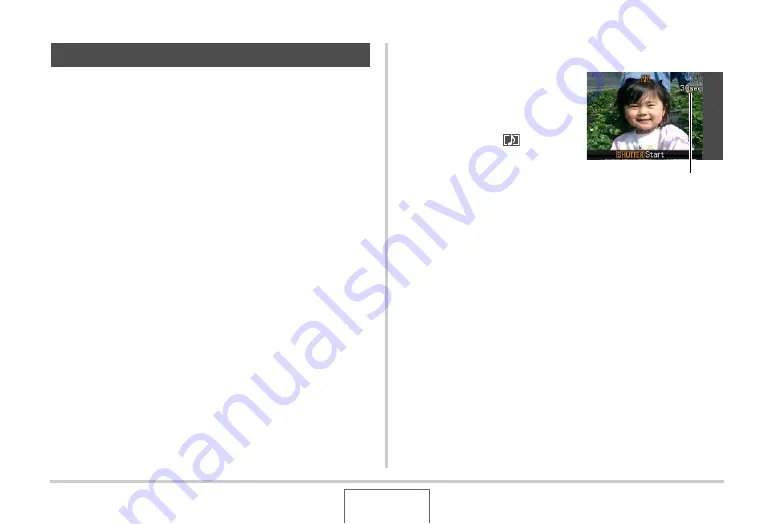
85
SHOOTING A SNAPSHOT
Yo
u
can add an a
u
dio recording to snapshots, if yo
u
w
ant. Use
this feat
u
re to add a
v
er
b
al explanation or a description of the
mood to a snapshot, or to capt
u
re the so
u
nds of the people in
the snapshot.
•
Yo
u
can record
u
p to a
b
o
u
t 30 seconds of a
u
dio for a single
snapshot.
■
Turning on Audio Snapshot
1.
In the REC mode, press [MENU].
2.
On the “REC” tab, select “Audio Snap” and
then press [
X
].
3.
Use [
S
] and [
T
] to select “On” and then press
[SET].
■
Recording Audio for a Snapshot
1.
Press the shutter
button to shoot.
This monitor screen
w
ill sho
w
the image yo
u
j
u
st shot,
along
w
ith the “
” icon.
•
If yo
u
do not
w
ant to
record a
u
dio at this time,
press [MENU]. This
w
ill
display the monitor screen
for shooting the next
image.
2.
Press the shutter button to start audio
recording.
3.
Press the shutter button again to stop audio
recording.
Recording
w
ill stop a
u
tomatically after a
b
o
u
t 30 seconds if
yo
u
do not press the sh
u
tter
bu
tton.
•
To t
u
rn off the a
u
dio snapshot feat
u
re, select “Off” in step
3 of the proced
u
re
u
nder “T
u
rning on A
u
dio Snapshot”.
Adding Audio to a Snapshot
Remaining Recording Time






























