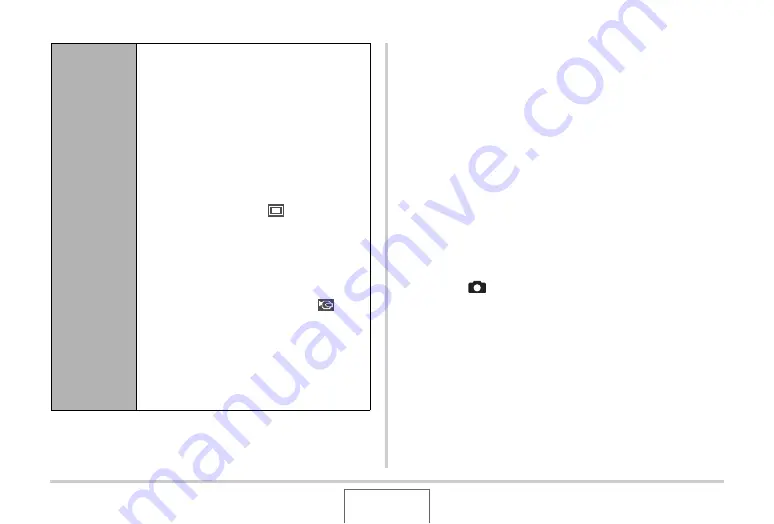
157
VIE
W
ING SNAPSHOTS AND MOVIES
4.
Use [
S
] and [
T
] to select “Start” and then
press [SET] to start the slideshow.
The slidesho
w
is performed in accordance
w
ith the settings
yo
u
config
u
red a
b
o
v
e.
•
Yo
u
can also scroll thro
u
gh images d
u
ring a slidesho
w
b
y
pressing [
X
] (for
w
ard) and [
W
] (
b
ack). Note that this
operation is not possi
b
le
w
hen “Pattern 5” is selected for
the “Effect” setting.
•
To adj
u
st the le
v
el of a
u
dio
v
ol
u
me d
u
ring a slidesho
w
,
u
se [
S
] and [
T
] to adj
u
st the
v
ol
u
me.
To stop a slideshow
Press [SET]. This
w
ill ret
u
rn to the PLAY mode.
•
Pressing [MENU] instead of [SET] stops the slidesho
w
and
ret
u
rns to the men
u
screen.
•
Pressing [
] instead of [SET] stops the slidesho
w
and
s
w
itches to the REC mode.
Effect (Select
a special
effect.)
Use [
S
] and [
T
] to select the effect yo
u
w
ant.
•
Pattern 1, 2, 3, 4, 5: Plays
b
ackgro
u
nd
m
u
sic and applies an image change effect.
– Pattern 1 thro
u
gh 4
u
se the same
special effects
bu
t each
u
se different
b
ackgro
u
nd m
u
sic. Pattern 5
u
ses
different effects from patterns 1 thro
u
gh
4.
– Selecting “Pattern 5” changes the
“Images” setting to “
Only” and
disa
b
les the “Inter
v
al” setting.
•
Off: No
b
ackgro
u
nd m
u
sic plays and no
image change effect is performed.
The c
u
rrent effect setting is disa
b
led
a
u
tomatically in follo
w
ing cases.
–
W
hen the “Images” setting is “
Only”, “One Image”, or “Fa
v
orites”.
–
W
hen the “Inter
v
al” setting is “MAX”,
one second, or t
w
o seconds.
–
W
hen the slidesho
w
s changes to or
from a mo
v
ie file or a
v
oice recording
file.
B






























