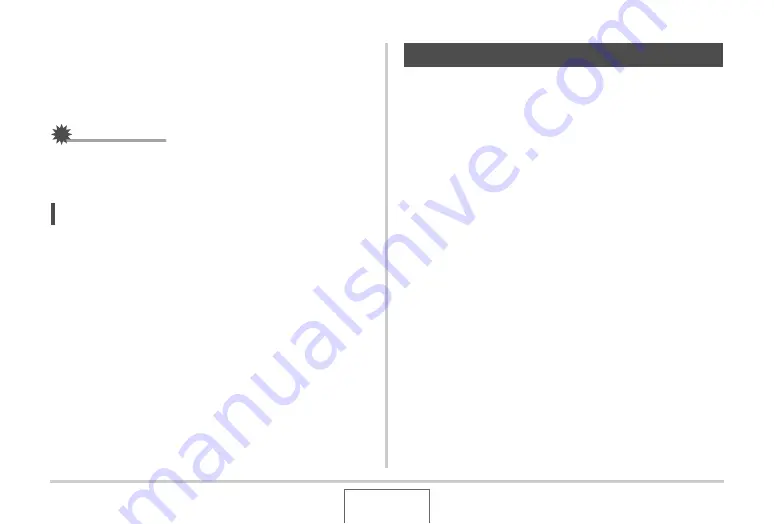
132
ADVANCED SETTINGS
4.
After the EV value is the way you want, press
[SET] to apply it.
The expos
u
re compensation
v
al
u
e yo
u
set remains in effect
u
ntil yo
u
change it.
IMPORTANT!
•
W
hen shooting
u
nder
v
ery dark or
v
ery
b
right conditions,
yo
u
may not
b
e a
b
le to o
b
tain satisfactory res
u
lts e
v
en
after performing expos
u
re compensation.
NOTE
•
Performing an EV shift operation
w
hile
u
sing m
u
lti-pattern
metering
w
ill ca
u
se the metering mode to s
w
itch
a
u
tomatically to center
w
eighted metering. The metering
mode
w
ill ret
u
rn to m
u
lti-pattern metering
w
hen yo
u
change
the expos
u
re compensation
v
al
u
e to 0.0 (page 136).
•
Yo
u
can
u
se the key c
u
stomization feat
u
re to config
u
re the
[
W
] and [
X
]
bu
ttons so they control EV shift (page 145).
This comes in handy
w
hen adj
u
sting expos
u
re
compensation
w
hile
v
ie
w
ing the on-screen histogram
(page 142).
Shooting on a clo
u
dy day can gi
v
e yo
u
r s
ub
ject a
b
l
u
e cast,
w
hile shooting
u
nder
w
hite fl
u
orescent lighting can gi
v
e yo
u
r
s
ub
ject a green cast.
W
hite
b
alance corrects for different types
of lighting so the colors in yo
u
r images al
w
ays look nat
u
ral.
1.
In the REC mode, press [SET].
2.
Use [
S
] and [
T
] to select the third option from
the bottom in the operation panel (White
Balance).
3.
Use [
W
] and [
X
] to select the white balance
setting you want and then press [SET].
Controlling White Balance






























