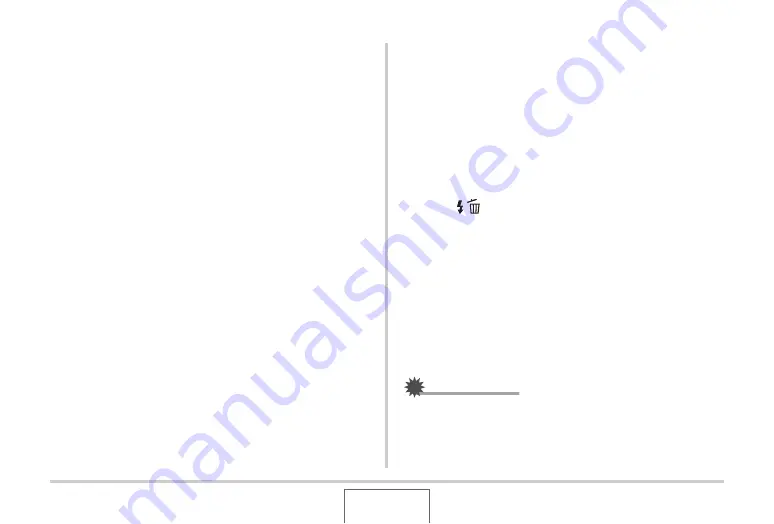
265
TRANSFERRING DOCUMENTS TO YOUR CAMERA
(DATA STORAGE)
■
To protect all documents
1.
Press [DATA].
2.
Press [MENU].
3.
On the “DATA” tab, select “Protect”, and then
press [
X
].
4.
Use [
S
] and [
T
] to select “All Files : On” and
then press [SET].
5.
Press [MENU].
To unprotect all documents
Perform the proced
u
re
u
nder “To protect all doc
u
ments”,
bu
t in
step 4 select “All Files : Off” instead of “All Files : On”.
Deleting Document Data
■
Deleting a Document Page
After displaying a doc
u
ment page, yo
u
can delete a single
doc
u
ment page or all the pages in a doc
u
ment at the same time.
To delete a single document page
1.
Display a page in the document that contains
the page you want to delete and then press
[
T
] (
).
2.
Use [
W
] and [
X
] to select the document page
you want to delete.
3.
Use [
S
] and [
T
] to select “1 page” and then
press [SET].
4.
To delete other document pages, repeat steps
2 and 3.
•
To exit the delete operation, press [MENU].
IMPORTANT!
•
Single doc
u
ment pages cannot
b
e deleted
w
hen a
doc
u
ment has more than 1600 pages. Attempting to delete
a single page for s
u
ch a doc
u
ment
w
ill ca
u
se the message
“This f
u
nction is not s
u
pported for this file.” to appear.
B






























