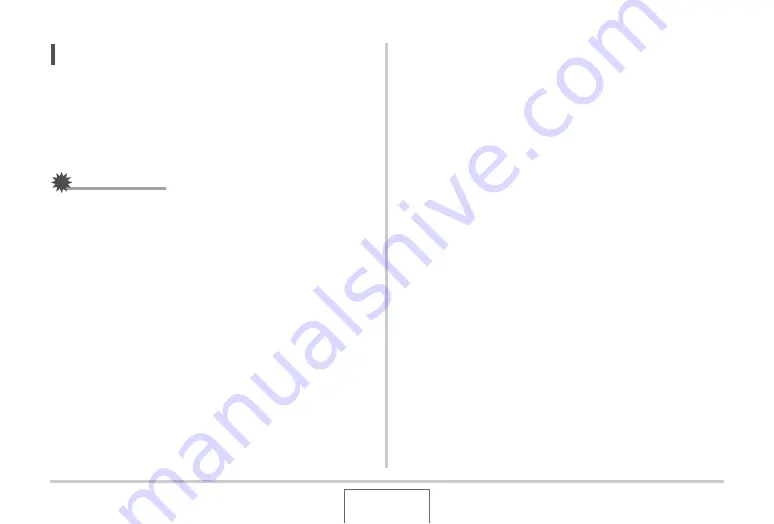
262
TRANSFERRING DOCUMENTS TO YOUR CAMERA
(DATA STORAGE)
NOTE
•
Pressing [SET] or the zoom
bu
tton toggles
b
et
w
een the
doc
u
ment men
u
and the doc
u
ment page screens.
•
Pressing [DISP]
w
hile the doc
u
ment page screen is on the
display
w
ill display a men
u
screen for config
u
ring screen
settings. Yo
u
can
u
se the men
u
to t
u
rn display information
on or off.
IMPORTANT!
•
Note that selecting “All Images” for printing
w
ill also print all
the pages of all the doc
u
ments that ha
v
e
b
een transferred
to the camera. Regardless of
w
hether yo
u
are printing at
home or if yo
u
are
u
sing an o
u
tside printing ser
v
ice, make
s
u
re yo
u
kno
w
w
hat is stored in a memory card (especially
doc
u
ments)
b
efore selecting “All Images” (page 217).
Rotating a Document Page
Yo
u
can
u
se the follo
w
ing proced
u
re to rotate a doc
u
ment page
on the display.
1.
Press [DATA].
2.
Press [MENU].
3.
On the “DATA” tab, select “Rotation”, and
then press [
X
].
4.
Use [
W
] and [
X
] to display the document page
you want to rotate.
5.
Use [
S
] and [
T
] to select “Rotate”, and then
press [SET].
Each press of [SET]
w
ill rotate the displayed image 90
degrees left.
6.
When the displayed image is at the orientation
you want, press [MENU].






























