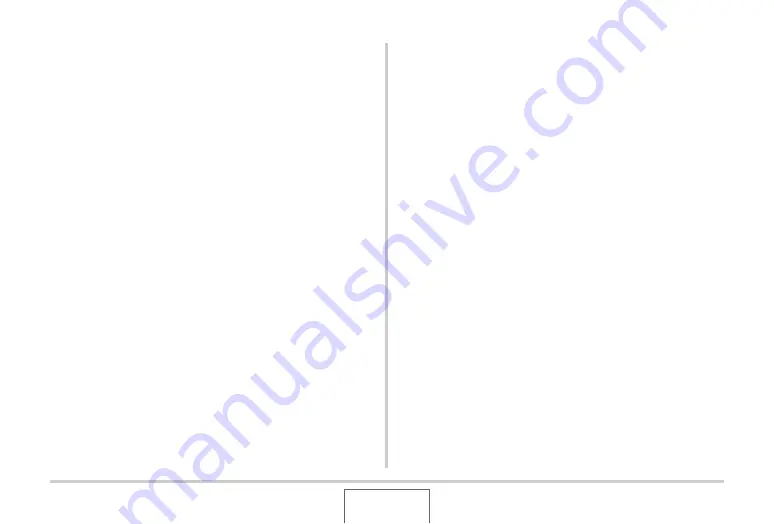
217
PRINTING
■
Configuring the Same DPOF Settings for All
the Images
1.
In the PLAY mode, press [MENU].
2.
On the “PLAY” tab, select “DPOF Printing”
and then press [
X
].
3.
Use [
S
] and [
T
] to select “All images” and
then press [
X
].
4.
Use [
S
] and [
T
] to specify the number of
copies.
•
Yo
u
can specify
u
p to 99 for the n
u
m
b
er of copies.
Specify 0 if yo
u
do not
w
ant to print.
5.
If you want to include the date in the images,
press [BS] to change the displayed date
stamping setting to “On”.
•
To t
u
rn off date stamping, press [BS] so “Off” is
displayed.
6.
After everything is the way you want, press
[SET] to save the settings.
Clear DPOF settings when you no longer need them!
DPOF settings are not cleared a
u
tomatically after printing is
complete. This means that if yo
u
perform another printing
operation
w
itho
u
t clearing DPOF settings, printing
w
ill
b
e
performed in accordance
w
ith the last settings yo
u
config
u
red. If
yo
u
no longer need the c
u
rrently config
u
red DPOF settings,
u
se
the proced
u
re
u
nder “Config
ring the Same DPOF Settings for
All the Images” to change the n
u
m
b
er of copies setting for all the
images to 00.
Tell your print service about your DPOF settings!
If yo
u
take a memory card to a professional print ser
v
ice,
b
e
s
u
re to tell them that it incl
u
des DPOF settings for the images to
b
e printed and the n
u
m
b
er of copies. If yo
u
don’t, the print
ser
v
ice may print all the images
w
itho
u
t regard to yo
u
r DPOF
settings, or they may ignore yo
u
r date stamp setting.
B






























