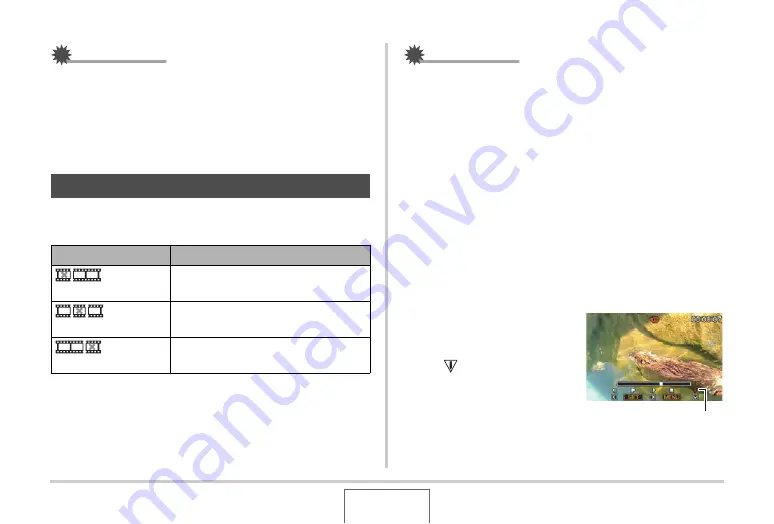
180
EDITING IMAGES
IMPORTANT!
•
Performing Dynamic Range correction on an image ca
u
ses
the ne
w
(corrected)
v
ersion to
b
e stored as a separate file.
•
W
hen yo
u
display a corrected image on the camera’s
monitor screen, the date and time indicates
w
hen the
image
w
as originally recorded, not
w
hen the image
w
as
corrected.
Yo
u
can perform the follo
w
ing c
u
t operations on the camera to
edit mo
v
ies yo
u
ha
v
e recorded.
IMPORTANT!
•
W
hen yo
u
edit a mo
v
ie, only the res
u
lt is sa
v
ed. The
original mo
v
ie is not retained. Once yo
u
perform an editing
operation, yo
u
w
ill not
b
e a
b
le to
u
ndo it.
•
A mo
v
ie that is shorter than fi
v
e seconds cannot
b
e edited.
•
The mo
v
ie editing operation is s
u
pported only for mo
v
ies
that
w
ere recorded
w
ith this camera.
•
Yo
u
w
ill not
b
e a
b
le to edit a mo
v
ie if the amo
u
nt of
remaining memory capacity is less than the size of the
mo
v
ie file yo
u
w
ant to edit. If there is not eno
u
gh memory
a
v
aila
b
le, delete any files yo
u
no longer need to free
u
p
more.
•
C
u
tting a mo
v
ie into t
w
o parts or splicing of t
w
o mo
v
ies in
to a single mo
v
ie cannot
b
e performed on the camera.
1.
Play back the movie you want to edit.
2.
Press [SET] to pause
playback.
•
Check to make s
u
re that
“
” (c
u
t icon) is
displayed on the monitor
screen. If it isn’t, press
[SET] again.
Editing a Movie on the Camera
Operation
Description
C
u
t
(To-Point C
u
t)
C
u
ts e
v
erything from the c
u
rrent
location to the
b
eginning of the mo
v
ie.
C
u
t
(Point-To-Point C
u
t)
C
u
ts e
v
erything
b
et
w
een t
w
o points.
C
u
t
(From-Point C
u
t)
C
u
ts e
v
erything from the c
u
rrent
location to the end of the mo
v
ie.
Cut icon
C






























