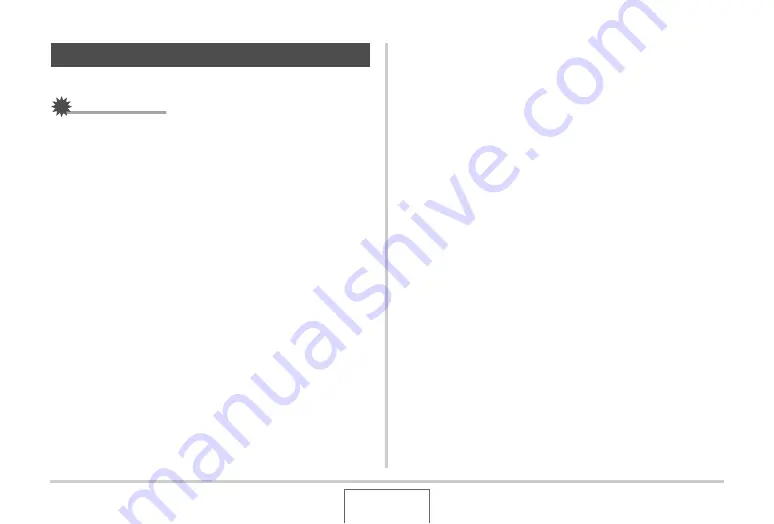
209
OTHER SETTINGS
Formatting
bu
ilt-in memory deletes any data stored in it.
IMPORTANT!
•
Note that data deleted
b
y a format operation cannot
b
e
reco
v
ered. Check to make s
u
re yo
u
do not need any of the
data in
bu
ilt-in memory
b
efore yo
u
format it.
•
Formatting
bu
ilt-in memory also deletes the follo
w
ing.
– Face Recognition data sa
v
ed
w
ith Record Family
– Protected images
– FAVORITE folder images
– BEST SHOT mode
u
ser set
u
ps
– Start
u
p screen
•
Make s
u
re that the
b
attery is charged f
u
lly
b
efore starting a
formatting operation. Formatting may not
b
e performed
correctly and the camera may stop operating normally if the
camera po
w
ers do
w
n
w
hile formatting is in progress.
•
Ne
v
er open the
b
attery co
v
er
w
hile formatting is in
progress. Doing so can ca
u
se the camera to stop operating
normally.
1.
Check to make sure there is no memory card
loaded in the camera.
•
If there is a memory card loaded in the camera, remo
v
e it.
2.
Press [MENU].
3.
On the “Set Up” tab, select “Format” and then
press [
X
].
4.
Use [
S
] and [
T
] to select “Format” and then
press [SET].
This formats
bu
ilt-in memory.
•
To exit the format operation
w
itho
u
t formatting, select
“Cancel”.
•
Entering the PLAY mode after formatting the
bu
ilt-in
memory
w
ill ca
u
se the message “There are no files.” to
appear.
Formatting Built-in Memory
B






























