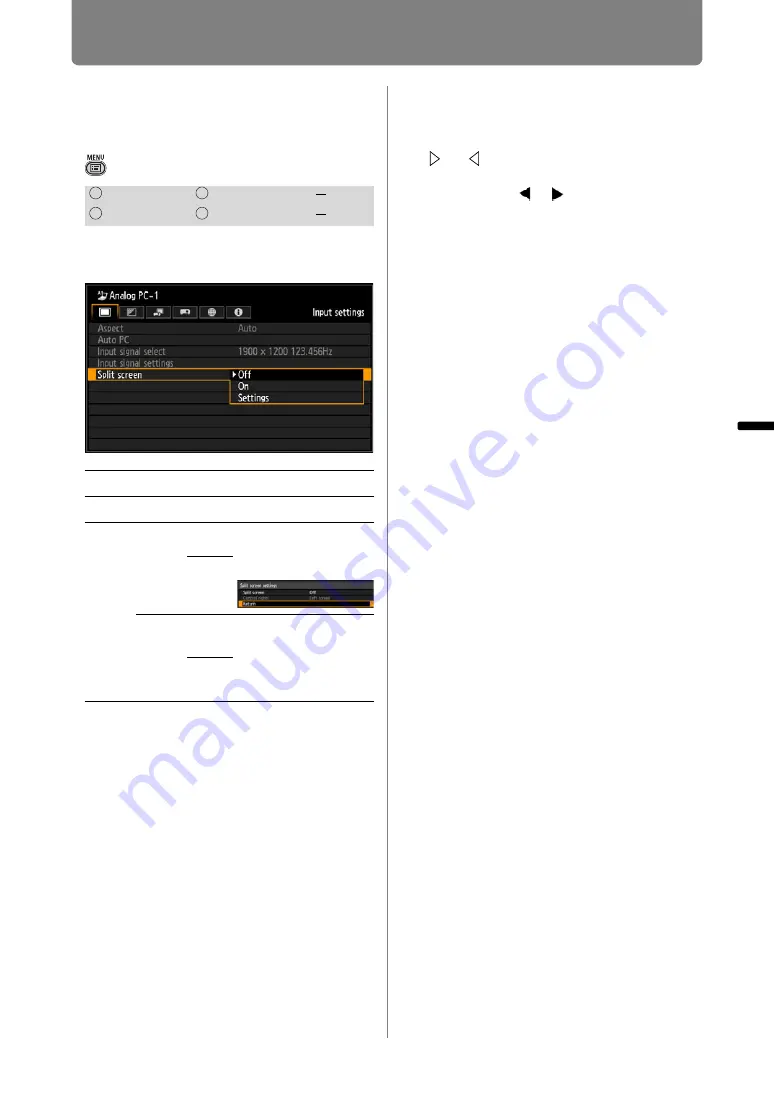
93
Setting Display Status (Input Settings)
Oper
ation
Setti
ng Fu
nctio
n
s fr
om Me
nus
Specifying Split-
Screen Display
> [Input settings] >
[Split screen]
You can project two input images
side by side. (
)
Press the
OK
button to accept your
setting and then press the
MENU
button or
EXIT
button. The image under
your control is labeled with a split-
screen icon.
• [Off] is the factory default.
• The
SPLIT
button on the remote control can
also be used to select the [Split screen]
settings.
• If
or
is displayed in the center of the
image area, switch control to the other side
by pressing the [ ] / [ ] buttons on the
remote control.
• When you switch to split-screen display, a
dialog box indicates the left and right
signals and input status.
HDMI
Component
LAN
Digital PC
Analog PC
USB
Off
Exit split-screen mode.
On
Activates split-screen mode.
Settings Split
screen
Off
Specify whether to
use split-screen
display.
On
Control
rights
Left
screen
Select the image to
control.
Right
screen
Summary of Contents for WUX450
Page 30: ...30 ...
Page 46: ...46 ...
Page 47: ...47 MULTIMEDIA PROJECTOR Operation ...
Page 48: ...48 ...
Page 72: ...72 ...
Page 122: ...122 ...
Page 162: ...162 ...
Page 201: ...201 MULTIMEDIA PROJECTOR Networked Multi Projection NMPJ ...
Page 202: ...202 ...
Page 216: ...216 ...
Page 250: ...250 ...
Page 264: ...Using Layout Functions 264 Meeting Mode window Classroom Mode window starting a session ...
Page 273: ...273 MULTIMEDIA PROJECTOR Appendix ...
Page 274: ...274 ...






























