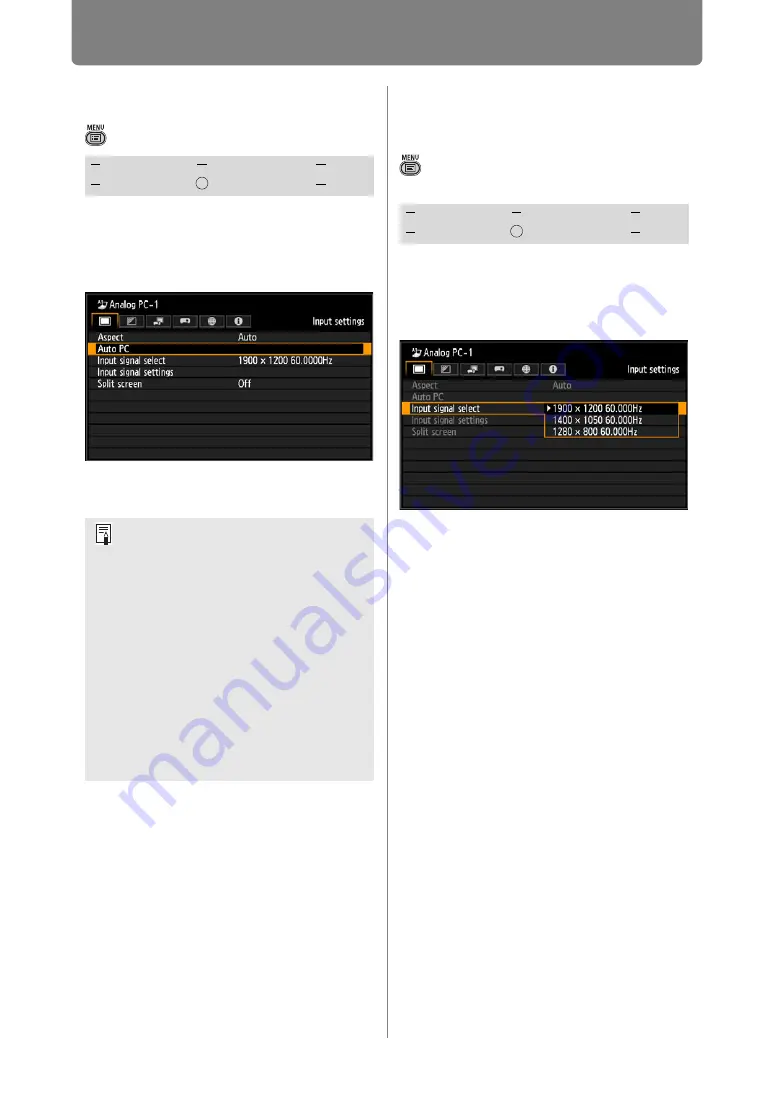
86
Setting Display Status (Input Settings)
Setup Using Auto PC
> [Input settings] >
[Auto PC]
Automatically adjusts display
position misalignment and screen
flickering. The adjusted result is
stored in the memory.
Press the
OK
button to accept your
setting.
Selecting an Input
Signal
> [Input settings] >
[Input signal
select]
You can select a suitable resolution
if the auto PC adjustment function
(
) cannot project the correct
image from a computer.
Press the
OK
button to accept your
setting and then press the
MENU
button or
EXIT
button.
Select an input signal corresponding to
the resolution of the computer.
• For the signal types supported by the
projector, see the table on
HDMI
Component
LAN
Digital PC
Analog PC
USB
If the Auto PC adjustment is
insufficient, perform the following
operations.
• Select the input signal that matches
the resolution of the computer from
[Input signal select]. (
• If adjustment is insufficient even
when using the above operation,
adjust [Total dots], [Tracking],
[Horizontal/Vertical position] and
[Horizontal/Vertical pixels] in [Input
signal settings]. (
• For the signal types supported by
the projector, see the table on
HDMI
Component
LAN
Digital PC
Analog PC
USB
Summary of Contents for WUX450
Page 30: ...30 ...
Page 46: ...46 ...
Page 47: ...47 MULTIMEDIA PROJECTOR Operation ...
Page 48: ...48 ...
Page 72: ...72 ...
Page 122: ...122 ...
Page 162: ...162 ...
Page 201: ...201 MULTIMEDIA PROJECTOR Networked Multi Projection NMPJ ...
Page 202: ...202 ...
Page 216: ...216 ...
Page 250: ...250 ...
Page 264: ...Using Layout Functions 264 Meeting Mode window Classroom Mode window starting a session ...
Page 273: ...273 MULTIMEDIA PROJECTOR Appendix ...
Page 274: ...274 ...






























